All model objects created in PowerDesigner have property sheets, which organize object properties on tabs.
You can open an object property sheet in any of the following ways:
-
Double-click the object symbol or its entry in the Browser.
-
Right-click the object symbol or its entry in the Browser, and select Properties from the contextual menu.
-
Select the object in an object list or in the property sheet of its parent object, and click the Properties tool
-
Select an object symbol and press Alt+Enter.
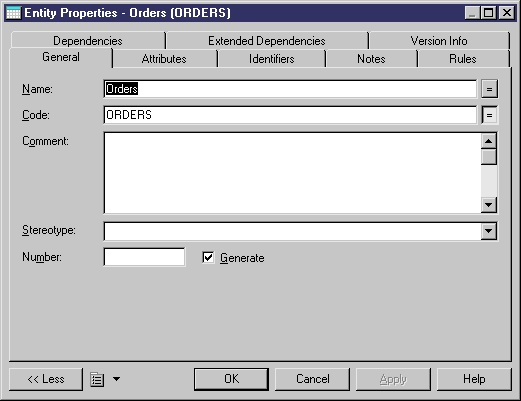
Property sheets of link objects display a picture of the link together with its extremities. Additional information, such as the cardinality value and the role, may also be displayed:
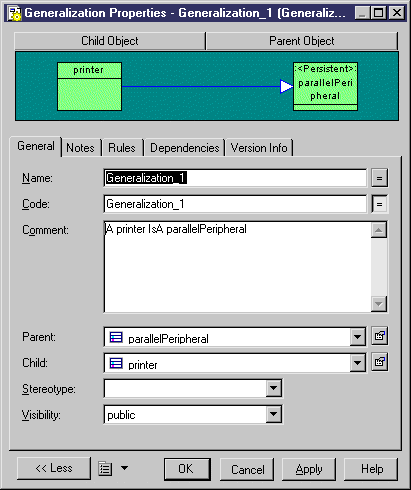
Property sheets allow you to assign extensive and sophisticated properties to objects. Most PowerDesigner objects have the following tabs and properties, but many others, specific to the particular object type, may be available:
-
General – provides basic information about the object. Almost all objects have the following properties:
-
Name - clearly identifies the object. By default names can have up to 254 characters, and can include upper, lower, and mixed case strings.
-
Code – is used in scripts generated from the model. By default, codes are synchronized with names, but you can decouple them by clicking to deselect the equal sign button to the right of this field. You control this synchronization of codes with names with the Name to Code mirroring general option (see Dialog Box General Options) and can modify the transformations performed on codes with naming conventions (see Naming Conventions).
-
Comment – [optional] provides a more detailed description of the object. You can display (and edit) object comments on their many diagram symbols using the "Comment" Display Preference. This feature can be useful when importing an ERwin model into a CDM or PDM.
-
-
Notes – lists additional information about the object. For more information, see Notes Tab.
-
Rules – lists the business rules with which the object must comply. A business rule could be a government-imposed law, a customer requirement, or an internal guideline. For more information, see Business Rules.
-
Version Info - provides details about the object owner, creation, and modification date and allows you to access help for the PowerDesigner metamodel metaclass on which the object is based. For more information, see Version Info Tab
-
Dependencies - lists all the objects that depend on the object. For more information, see Dependencies Tab
-
Extended dependencies - lists all the objects on which the object depends. For more information, see Creating Extended Dependencies
-
Requirements – lists the project requirements that the object is intended to satisfy. This tab is not visible by default. For more information, see Requirements Tab
Use Ctrl+Page Down or Ctrl+Page Up to move to the next or to the previous tab and display the corresponding object type tab.
Property sheets open to the General tab by default. However, you can choose to open property sheets at the last accessed tab by selecting , and selecting the Keep Last Tab option in the Property Sheets groupbox.
You can control the form of the symbols, the background color, and the text format via the default display preferences. If you want changes to the display preferences to appear in link object property sheets, you must click the Set As Default button in the Display Preferences dialog, for each modification.