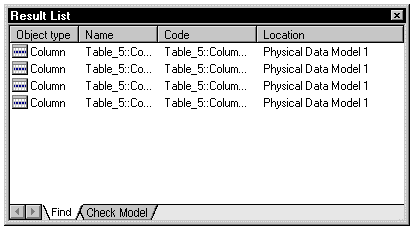PowerDesigner lets you search for objects within all the models currently open in your workspace.
Note:
Once you have started the Find Objects process, you can stop it at any time by clicking the Stop button in the Find Object dialog box.