The Find Objects dialog contains three tabs to let you specify precisely your search criteria.
Name and Location Parameters
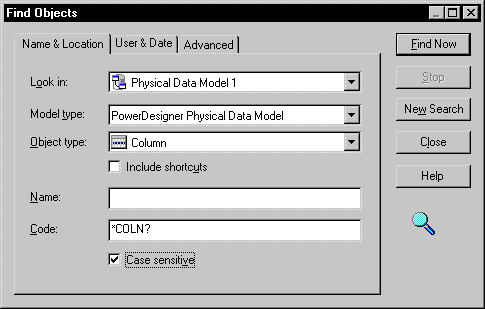
The following parameters are available on this tab:
User and Date Parameters
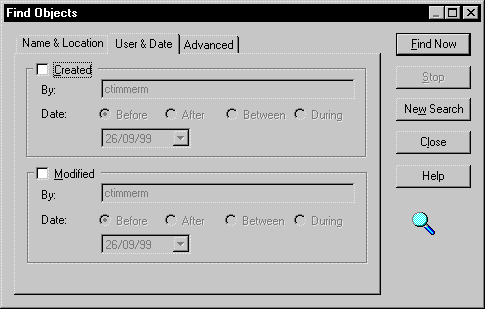
The following parameters are available on this tab:
|
Parameter |
Description |
|---|---|
|
Created |
Enables searching on creation parameters. You can search against the name of the user who created the object and/or against the creation date using the following options:
|
|
Modified |
Enables searching on modification parameters. |
Advanced Parameters
The Advanced tab allows you to specify advanced find parameters on each property of the selected object type. For more information about the operators and the expression syntax, see Defining a Filter Expression.
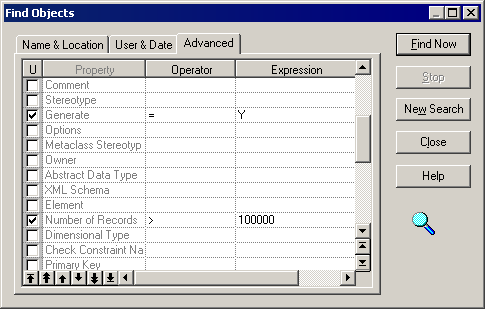
The following parameters are available on this tab:
|
Parameter |
Description |
|---|---|
|
U (Used) |
Specifies a property on which to apply the search. |
|
Operator |
Specifies an operator to use for the search. Click in the Operator column to display the list of available operators. |
|
Expression |
Specifies a string expression to search for. |
If you select the Used check box for a property without any expression, it is equivalent to a null value, the find process will consequently look for objects which selected property is null.