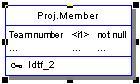You can define a specific font for a sub-object.
In the following example, both columns have a specific font but only the Team number will be displayed in the parent symbol:
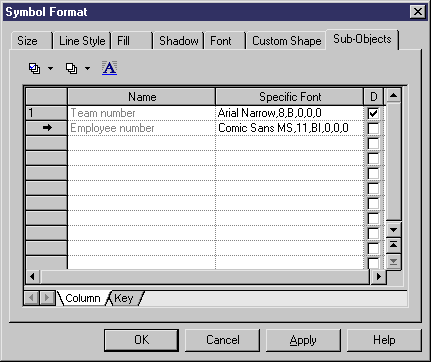
In the Proj.Member parent symbol, only the Team number column is displayed and ellipses indicate that more data can be displayed: