The Check In Multiple Documents window allows you to add multiple models and files to the repository and/or to check in changes to multiple repository models and files.
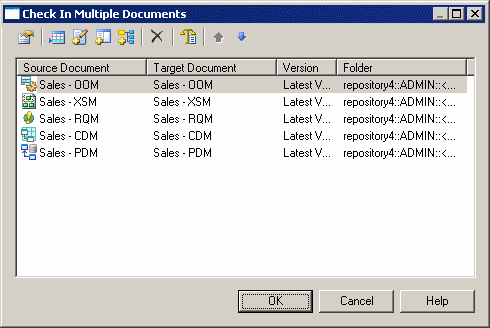
You can arrive at this window in any of the following ways:
The following tools are available in this window:
|
Tool |
Description |
|---|---|

|
Settings – Opens the Check In Document window (see Using the Check In Document window) for the selected document to allow you to specify how you want to check it in. |

|
Add Document - Opens the Check In Document window (see Using the Check In Document window) to allow you to select a document to add to the check in list. |

|
Add modified Documents in Workspace - adds all the documents modified in the workspace during the current session to the check in list. |

|
Add All Documents in Workspace - adds all the documents in the workspace (including closed documents) to the check in list. |

|
Add Related Document Versions – adds all documents related to the selected document through shortcuts or generation links to the check in list. This tool allows you to save the global environment of a document. When you check in PowerDesigner models related by shortcuts, the models being referenced are checked in before the models containing the shortcuts. |

|
Delete – Removes the selected document from the check in list. |

|
Check In Options – Opens the Check In Options window to allow you to specify the update mode for changes (see Using the Check In Options window). |

|
Move Up – Moves the selected document up in the list. |

|
Move Down - Moves the selected document down in the list. |