The Check In Options window allows you to specify how differences between your local copy of a document and the repository version are resolved during check in.
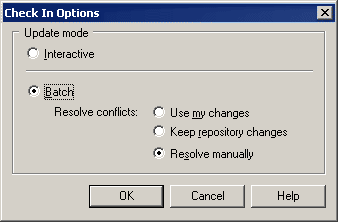
You can arrive at this window in any of the following ways:
-
Click the Check In Options tool in the Check In Project window. The options specified will apply to all the project models and files being checked in.
-
Click the Options button at the bottom of the Check In Document window. Note that this button is only available if you are checking in a single document.
-
Click the Check In Options tool in the Check In Multiple Documents window. The options specified will apply to all the documents being checked in.
You can choose either of the following check in modes in this window:
|
Check in Mode |
Description |
|---|---|
|
Interactive |
[default] Opens the Check In Model window (see Using the Check In Model window) before the check in, to allow you to compare the local and repository versions of a document, and to review and approve or reject differences for check in. |
|
Batch |
Automates check in of documents. If you select this mode, you must specify one of the following sub-modes for resolving conflicts:
You can set this mode as the default by selecting , clicking Repository in the left-hand pane, and selecting the Batch update check box. |