When generating an EJB, classes and interfaces of the EJB are directly selected. The generation retrieves the classes used by the component, as well as the interfaces associated with the classes.
-
Select to display the Generation dialog box.
-
Select or browse to a directory that will contain the generated Java files.
-
Click the Selection tab to display the Selection page.
-
Select the objects in the different tabbed pages.
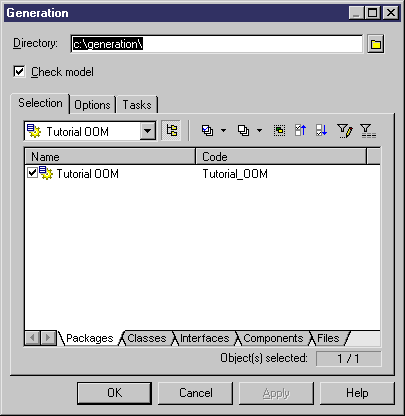
-
Click Apply.
-
Click the Options tab to display the Options page.
-
Specify your generation options in the Options page.
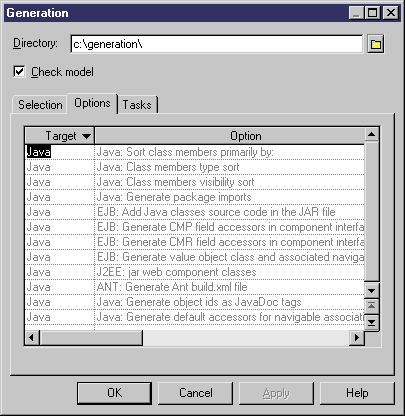
For more information on the generation options, see Selecting Java Generation Options.
-
Click Apply.
-
Click the Tasks tab, then select the commands you want to perform during generation.
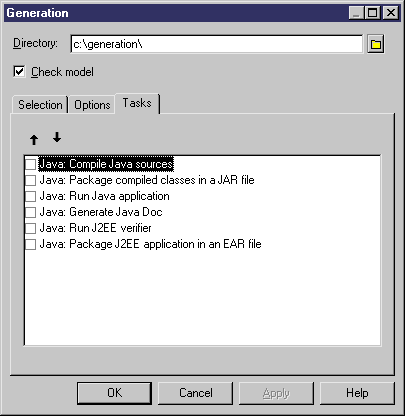
For more information on the generation tasks, see Selecting Java Generation Tasks.
You must beforehand set your environment variables from the Variabes tab of the General Options diaog box in order to activate them in this page.
For more information on how to set these variables, see "Defining environment variables" section in the Models chapter of the Core Features Guide.
-
Click OK.
A progress box is displayed, followed by a Result list. You can use the Edit button in the Result list to edit the generated files individually.
-
Click Close.
The ejb-jar.XML is created in the META-INF directory and all files are generated in the generation directory.