If your system supports a graphical user interface, you will use Sybase Central to perform many administrative tasks. This guide gives summary instructions for using Sybase Central. For more information, see the Introduction to Sybase IQ, or use the online help available within Sybase Central.
To start Sybase Central, change directory to $SYBASE/sybcentral and type:
% scjview
If you have added $SYBASE/ASIQ-12_7/bin or $SYBASE/bin to your path, as instructed at the end of the installation, you can issue the scjview command from any directory.
To start Sybase Central, select Sybase > Adaptive Server IQ 12 > Sybase Central Java Edition from the Programs menu.
The main Sybase Central window appears. It has two panes; the right pane displays the contents of the container selected in the left pane. The first time you open Sybase Central, before connecting to a server, the right pane is empty. To better illustrate the hierarchy, Figure 2-1 shows Sybase Central connected to the demo database.
Figure 2-1: The Sybase Central Hierarchy
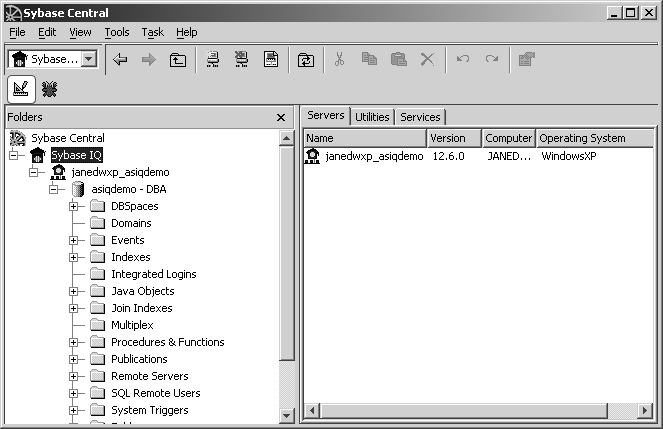
Plug-ins for Sybase Central, such as the Sybase IQ database management system, occupy the first level in the Sybase Central hierarchy after the root level. A plug-in is a graphical tool for managing a particular product. When you install the product, you can also install its Sybase Central plug-in. When you next start Sybase Central, the new product automatically “plugs in” to Sybase Central and appears in the left pane.