Connection profiles make it easy to connect to databases automatically when an individual user boots a system, or to connect without typing connection parameters. Because connection profiles include the username and password, they are better suited to individual use than across an entire installation. Sybase Central lets you choose from a list of existing profiles, create, edit, or delete a profile, or select a profile to be used automatically when you start Sybase Central.
From the Sybase Central menu, choose Tools > Connection Profiles or F9.
Click New (Alt+N).
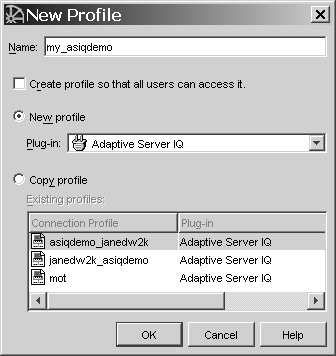
Type a name for the profile and click OK.
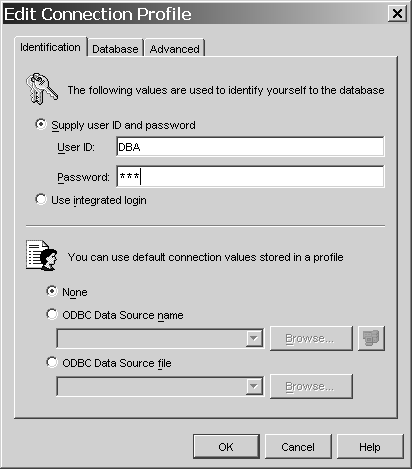
On the Identification tab, type the User ID and Password. Do not click OK yet.
On the Database tab, type the Host name and Port number in the Server name field or select a server from the Server Name pulldown.
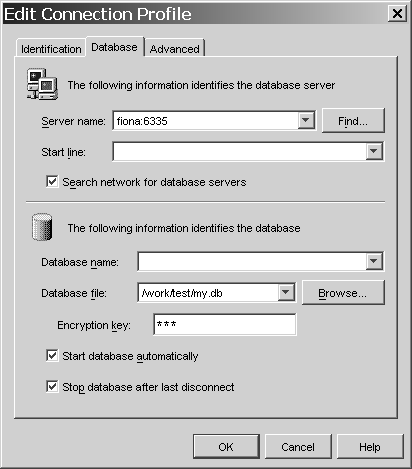
Click OK.
If you would like Sybase Central to connect to this connection each time you start your computer, click Set Startup (Alt-S) on the Connection Profiles window.
If you choose not to connect automatically on startup, you can now connect from Sybase Central by simply choosing Tools > Connection Profiles and clicking Connect.