Once you have entered a Server Name, you need to modify the Server Address to complete the interfaces file entry.
Select a server entry in the Server box.
Select the Server Address in the Attributes box.
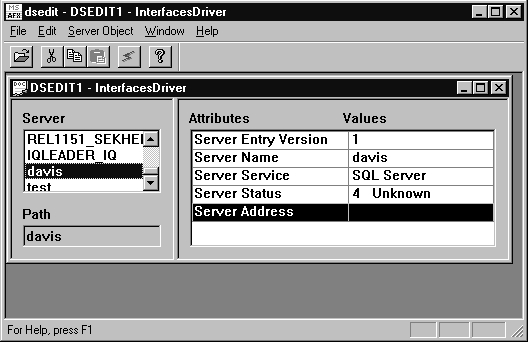
Double-click on the Server Address or right click and choose Modify Attribute from the popup menu. The Network Address Attribute window appears, showing the current value of the address. If you have no address entered, the box will be empty.
Click Add. The Input Network Address for Protocol window appears. Select TCP from the Protocol list box and enter a value in the Network Address text box.
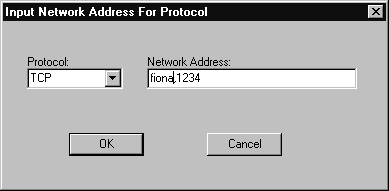
For TCP/IP, addresses take one of the following two forms:
computer name,port number
IP-address,portnumber
The address or computer name is separated from the port number by a comma.
The machine on which the server is running is identified by a name or an IP address. On Windows systems, you can find the machine name in Network Settings, in the Control Panel.
If your client and server are on the same machine, you must still enter the machine name. In this case, you can use
localhost
to identify the current machine.
The port number you enter must match the port specified on the Sybase IQ database server command line, as described in “Starting the database server as an Open Server”. The default port number for Sybase IQ servers is 2638.
The following are valid server address entries:
elora,2638 123.85.234.029,2638