When no database is connected, Sybase IQ displays the Connect dialog box to request connection parameters.
Identify yourself in the Connect dialog box on the Identification tab, using any of these methods:
Enter a User ID and password. The password is case sensitive; the User ID is not. Press Tab after entering each.
User ID — For the sample database, use the user ID DBA
Password — For the DBA user ID, use the password
SQL
Choose Integrated login.
To use this option, the DBA must define an integrated login for you. For more information, see “Using an integrated login” in Sybase IQ System Administration Guide.
Figure 2-1: dbisql Connect dialog box
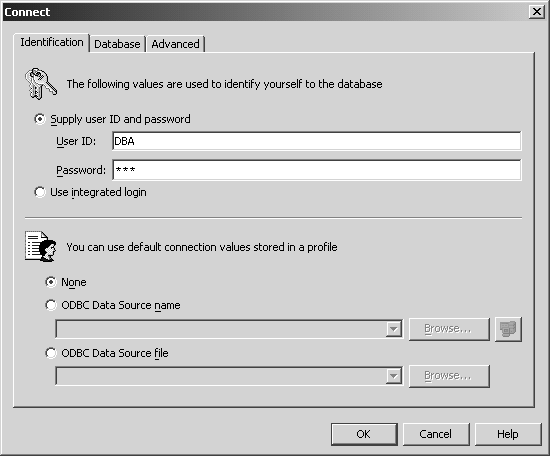
508_alt_textShown is the dbisql Connect dialog box, which has three tabs: Identification, Database and Advanced. The Identification tab is shown as active. The top panel of the Identification tab shows two options: supply user ID and password or use integrated login. Beneath the user ID and password option are two text boxes for user ID and a password. The bottom panel of the Identification tab has three options for specifying connection: None, ODBC Data Source Name and ODBC Data Source File. The options ODBC Data Source Name and ODBC Data Source File each have a text box with a drop-down menu button and a Browse button. OK and Cancel buttons are in the bottom right corner of the dialog box
The password does not appear when you type it. This prevents someone else from seeing your password.
After entering the password, click the Database tab.
Enter the Server name you used when starting the server. Be sure that it is unique on your local area network.
For remote servers, specify the server as host name:port number.
Tab to the Database name and enter the database filename, without any suffix.
Tab to the Database file and enter the full pathname to the .db file. You can use the Browse key to locate the file, as shown in Figure 2-2.
Figure 2-2: dbisql Connect dialog Database tab
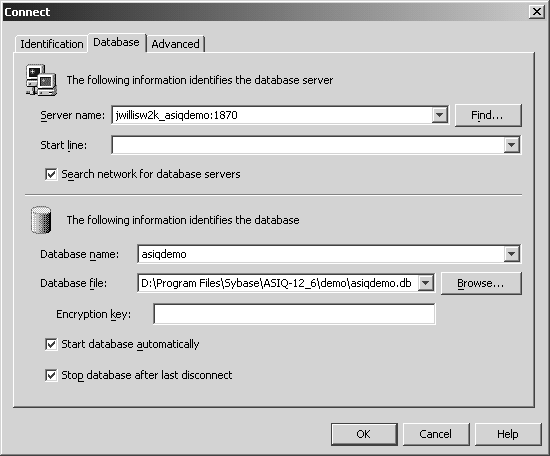
508_alt_textShown is the dbisql Connect dialog box with the Database tab active. The top panel has a Server name text box and a Start line text box. The Server name text box has a Find button and there is a checkbox option to search network for database servers. The bottom panel of the Database tab has a text box for specifying Database name and a text box with Browse button for Database file. There is also a text box for encryption key. Below the text boxes are two check boxes: Start database automatically and Stop database after last disconnect. All of the text boxes on the Database tab have drop-down menu buttons, except for encryption key. OK and Cancel buttons are in the bottom right corner of the dialog box
You can bypass the Connect dialog box by supplying the connection parameters on the command line with the -c option as shown in “Examples”.
You can also click Cancel to start Interactive SQL with no database connected. You can then enter a CONNECT command in the SQL Statements window. For example, to connect to the sample database on a local server, you could use:
CONNECT USING 'UID=DBA;PWD=SQL'
If the CONNECT dialog or an error message about missing information pops up, you may need to enter the -host and -port or other missing information in the Advanced tab. If your database is on a remote server, enter the -host and -port parameters on separate lines, as in:
-host fiona -port 1870
For a complete list of connection parameters, see Chapter 4, “Connection and Communication Parameters” in the Sybase IQ System Administration Guide.
After connecting to the database, Interactive SQL displays the database name, user ID, and server name for the connection on the title bar, as shown in Figure 2-3.
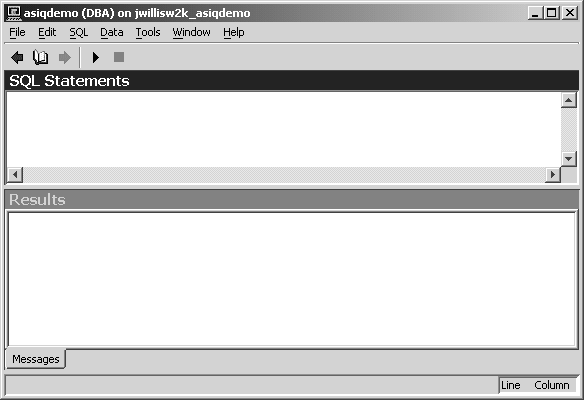
508_alt_textShown is the dbisql window with a menu bar at the top with seven drop down menus: file, edit, sequel, data, tools, window and help. Underneath is the interactive sequel toolbar. From left to right the five buttons perform the following functions: recall the previous sequel statement, open a list of past sequel statements, recall the next sequel statement, execute the current sequel statement and interrupt the execution of the current sequel statement. The main area of the dbisql window has three panes: sequel statements, messages and results
![]() For Sybase IQ 12, the Help menu item does not open dbisql online help, but dbisql help is available in
Sybase Central. In Sybase Central, choose Help Æ Sybase IQ Help,
then click the Index tab. Type dbisql in
the Topic or Keyword box and click the Go To button.
For Sybase IQ 12, the Help menu item does not open dbisql online help, but dbisql help is available in
Sybase Central. In Sybase Central, choose Help Æ Sybase IQ Help,
then click the Index tab. Type dbisql in
the Topic or Keyword box and click the Go To button.