After you start dbisqlc, the Interactive SQL Classic window opens. It is divided into three subwindows. The topmost is entitled Data, the second Statistics, and, at the bottom of your screen is Command, as shown in Figure 2-6.
Figure 2-6: dbisqlc window on Windows
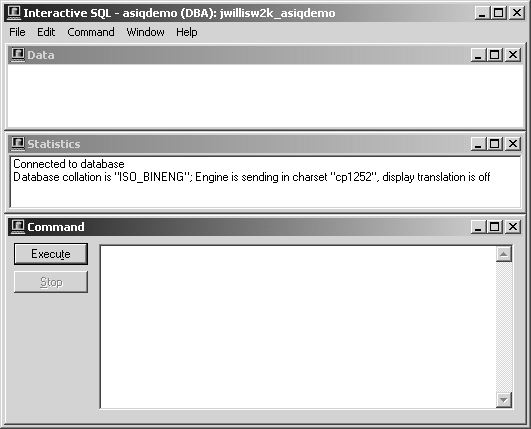
508_alt_textShown is the dbisqlc window on Windows. It has a menu bar at the top with five drop-down menus: File, Edit, Command, Window and Help. The window has three sections, each of which has minimize, maximize, and close buttons in the upper right corner. From top to bottom the sections are Data, Statistics and Command. The Command section has an Execute button and a Stop button to the left of the text box
For Sybase IQ 12, the Help menu item does not open online help for dbisqlc, but help is available in Sybase Central. In Sybase Central, choose Help Æ Sybase IQ Help, then click the Index tab. Type dbisqlc in the Topic or Keyword box and click the Go To button.