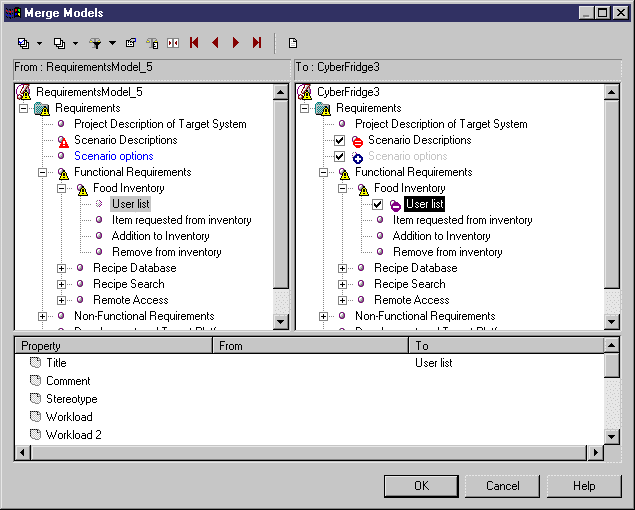To update an RQM linked to a Word document :
-
In Word, open a document previously linked to an RQM and make any necessary changes.
Note:
When editing a Word document linked to an RQM we strongly recommend that you make visible the Field Codes (select , and select Field Codes in the Show group box). Edits to an existing requirement must be made within its [PDRQM] tags, and new requirements must be added outside of these tags.
- Select to open the Import Requirements Wizard to step 3, which displays all the requirements titles in a tree format. The titles already linked to a requirement have their check box selected and grayed. You cannot deselect them. Any new requirements are selected but not grayed and requirements that have been deleted are no longer visible-.
-
Select or deselect headings to import as required, and then click Finish to begin the update. The Merge Models dialog box opens, with the structure of the modified Word document displayed in the left panel, and the existing RQM displayed in the right panel:
- Review your changes and then click OK to update the RQM.