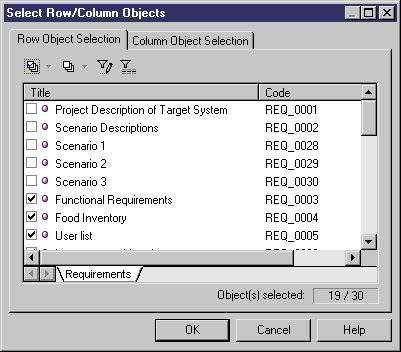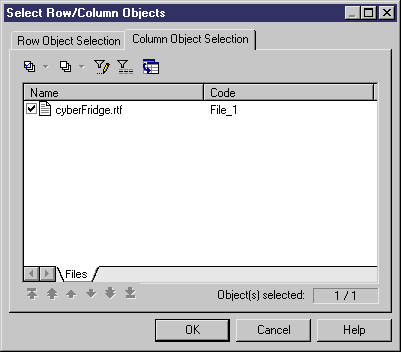You can select the objects displayed in the rows and columns of a traceability matrix view.
-
Click the Select Rows/Columns tool to open the Select Row/Column Objects dialog box.
- The Row Object Selection tab displays the list of requirements. Select or clear the check boxes to specify the rows to display.
-
Click the Column Object Selection tab to display the list of linked objects. Select or clear the check boxes to specify the columns to display.
-
[optional] To add new columns, click the Add New Column Object tool to open:
Note that the Add New Column Object tool is not available for a matrix view with requirement objects links, because requirements from different models cannot be linked
- Click OK to return to the traceability matrix view, which now displays the rows and columns specified.