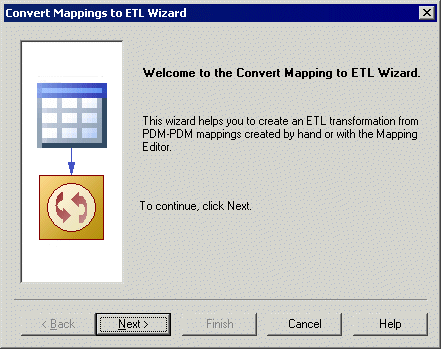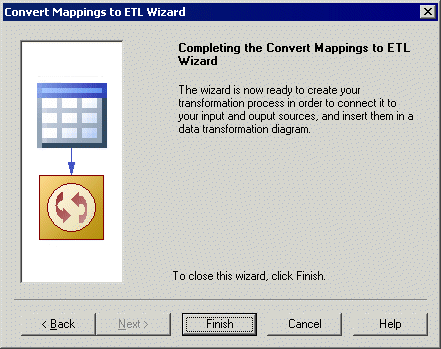You can create a data transformation from an existing PDM-PDM mapping with the Convert Mappings to ETL Wizard. It helps you set up your transformation process with PDMs connected to it as input and output sources, along with basic data transformation diagrams with the appropriate data inputs and outputs, and appropriate actions.
- Launch the Convert Mappings to ETL Wizard in any of the following ways, and click Next to go to the next step:
-
The Database Selection page [not available if launched from a target database attached to a PDM containing mappings] lets you define the target database containing mappings. You can:
-
Select an existing data connection.
-
Type an existing database name or select an existing one using the Select a Database tool next to the list. This assumes that no data connection to your transformation process exists, and creates one.
-
Type a new database name. This assumes that neither the database nor the data connection exists, and creates them.
Make your selection, and then click Next.
-
-
The Target Models page lets you select target models from which to extract mapping information, and which will serve as targets for the transformation. Any models attached to the previously selected database are selected by default. You can click the Open Model tool to browse for other model files.
Make your selection, and then click Next.
-
The Transformation Process page lets you select or create the transformation process to use for the data to be transformed. You can:
-
Select an existing transformation process by clicking the Browse button to the right of the list. If your model has an extended model definition attached, the Type list is automatically filled with the type of the selected process.
-
Create a transformation process by entering a name. If your model has an extended model definition attached, you can specify a type for the transformation process.
Make your selection, and then click Next.
-
-
The Transformation Tasks page lets you create or select the task(s) that will contain the details of your transformation. You can choose between the following options:
Make your selection, and then click Next.
-
The Target Objects page lets you select the target tables that will contain the transformed data.
Make your selection, and then click Next.
-
The last page of the wizard summarizes the objects that will be created:
-
An information liquidity diagram containing a transformation process connected to its input and output sources.
-
One or more data transformation diagrams containing data inputs and outputs, and any appropriate actions retrieved from the mapping conversion. Press ctrl and double-click the transformation process to open diagrams.
-