

Help templates are HTML files that you save to the database. They display when a user clicks the Help icon on an application’s title bar in Portal Interface.
When you save a new element, one of the fields asks for the Help URL. You can either enter the URL of a Web page or select a Help template from the database.
The HTML code shown next represents a template that looks like Figure 6-2.
<script language="JavaScript">
<!--
function openWindow(URL)
{
window.open(URL,"PopUp","scrollbars=yes,resizable=yes,width=400,height=400";
}
function Winload()
{
}
//-->
</script>
<body bgcolor="#FFFFFF" text="#000000">
<table width="100%" border="0" cellspacing="5" cellpadding="5" height="190">
<tr>
<td colspan="2" height="27" bgcolor="#336666">
<p><font color="#FFFFFF" size="2" >
<b><font face="Arial, Helvetica, sans-serif">Portal Interface Online Help</font></b></font></td></tr>
<tr height="16">
<td bgcolor="#FFFFFF" colspan="2" height="20">
<OPContent id="0" name="Middle Content"/>
<b><font face="Arial, Helvetica, sans-serif" size="2"></font></b>
<hr noshade width="100%" size="1"></td></tr>
<tr>
<td colspan="2" bgcolor="#FFFFCC"><OPContent id="0" name="Bottom Content"/>
<p><font face="Arial, Helvetica, sans-serif" size="2"></font></p></td></tr>
<tr bgcolor="#FFFFCC"><td width="100%" bgcolor="#FFFFFF">
<p align="center"><b>
<a href="JavaScript:openWindow('index.html')">
<font face="Arial, Helvetica, sans-serif" size="2">Help Contents</a></font></b>
<imgsrc="images/spacer.gif" width="122" height="6">
<a href="javascript:window.close();"><b>CloseWindow</b></a></font></td></tr>
</table>
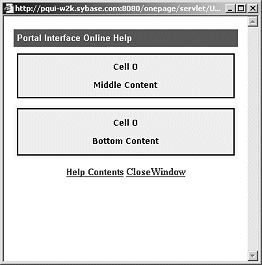
| Copyright © 2005. Sybase Inc. All rights reserved. |

|
|