

Mobile Web Studio is a Web-based rapid development tool for creating mobile applications from existing Web applications or from datasources like databases, XML, Web Services, HTML, and JSPs/ASPs.
Mobile Web Studio also provides access to system administration tools for managing Unwired Accelerator user accounts, roles and permission, and resources; and M-Business Anywhere channels, groups, and user accounts. Use Internet Explorer to access Mobile Web Studio.
![]() Logging in to the Mobile Web Studio
Logging in to the Mobile Web Studio
When logging in to Mobile Web Studio as a system administrator, use an account with the StudioAdmin role. Unwired Accelerator provides a default StudioAdmin account called
masuper(the password ism8super). Use this account to get started, then set up your own roles, permissions, and accounts as described in Chapter 6, “Security.”
Open a browser window and enter the following URL:
http://hostname.domain:port/onepage/index.html
For example, if your machine name is lab2k, your domain is sybase.com, and your port number is 4040, enter:
http://lab2k.sybase.com:4040/onepage/index.html
4040 is the default port number is you are using Tomcat as your application server. If you are using EAServer, the default port number is 8080.
![]() In a development environment, your port number may be
different, and in a production system, the port number may not be
necessary at all if you are using port 80.
In a development environment, your port number may be
different, and in a production system, the port number may not be
necessary at all if you are using port 80.
When the Mobile Web Studio Login window displays, log
in with the user name masuper and
password m8super, and click
Login. These are the default entries for the Mobile Web Studio account
with administrative privileges.
You see the Mobile Web Studio Welcome window shown in Figure 2-1.
![]() If your browser session expires, you see
If your browser session expires, you see Session
has expired. You need to re-authenticate. Click
OK to close the message window, start a new browser session, log
in, and close the windows of the old session.
Figure 2-1: Mobile Web Studio Welcome window
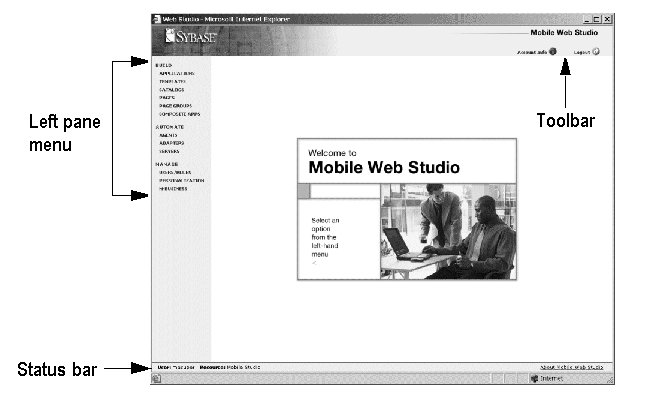
The Welcome window displays the:
Left pane menu – select from menu groupings that allow you to:
Build – create, edit, and manage applications, templates, catalogs, pages, page groups, and composite applications.
Automate – create agents to automatically process application content, or use adapters to write application content to an e-mail message, database, or file system.
Manage – manage Mobile Web Studio resources and create predefined application input fields or drop-down lists, which users can later personalize with their own values, and deploy applications to the M-Business Anywhere server.
Status bar – always shows the user name of the person logged in to Mobile Web Studio (User), and the group of application pages available to this user (Resource).
Toolbar – this is the Mobile Web Studio static toolbar. From this toolbar, you can view your account information, or log out of Mobile Web Studio. Once you make a selection from the left pane, an option-specific toolbar displays.
| Copyright © 2005. Sybase Inc. All rights reserved. |

|
|