

The Users list shows all M-Business Anywhere users. When you select the Users menu, then right-click a user name from the list, you can add, update, and delete users. You can also list the user’s personal, public, and group channels (see the “M-Business Anywhere” for information about working with groups and determining what the user subscribes to automatically through group membership). This section describes how to add, edit, and delete users.
![]() Adding new users
Adding new users
From Mobile Web Studio, select Manage | M-Business from the left pane, and select Users in the M-Business Manager pane. User name information displays in the detail pane as shown in Figure 3-2.
Figure 3-2: Managing M-Business Anywhere users
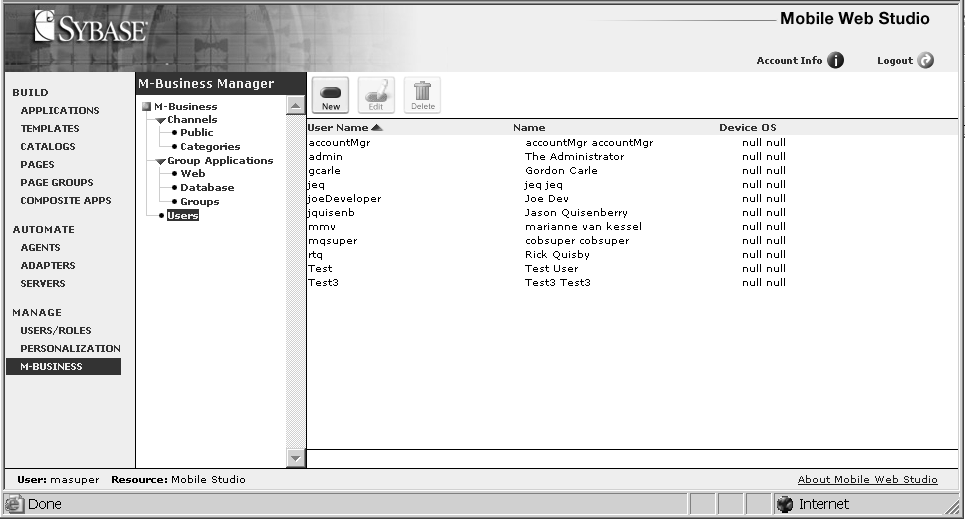
Click New in the toolbar. The New User window displays.
Create the new user:
User name – enter the user name (required).
First Name – enter the user’s first name.
Last Name – enter the user’s last name.
Password – enter a password, such as password (required).
Confirm Password – enter the password again to confirm (required).
Click OK to save the new user.
In the confirmation pop-up window, click OK. The new users display in the User Name list. To deploy applications to the mobile device, you must set up a mobile application group, and associate the user with the group.
![]() Editing users
Editing users
From the M-Business Manager menu, select Users, right-click the user name, and select Edit.
Update the User name field with your name, and click OK to save the change.
In the confirmation pop-up window, click OK.
![]() Deleting users
Deleting users
From the M-Business Manager menu, select Users, right-click the user, and select Delete.
In the confirmation pop-up window, click Yes to delete the user, and click OK to confirm.
![]() You can delete more than one user at the same time by
pressing the Ctrl key and selecting the users, then right-clicking any
of the users and selecting Delete.
You can delete more than one user at the same time by
pressing the Ctrl key and selecting the users, then right-clicking any
of the users and selecting Delete.
| Copyright © 2005. Sybase Inc. All rights reserved. |

|
|