

This section shows how to customize mobile application templates, and to apply the template to an application for use on a mobile device. Figure 4-4 shows some of the template areas you can customize. The actual layout of mobile devices vary.
Figure 4-4: Template customizations
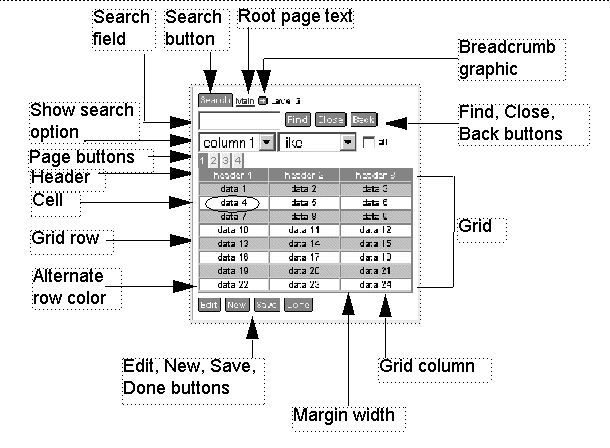
![]() Customizing mobile application templates
Customizing mobile application templates
Log in to Mobile Web Studio.
Select Applications in the left pane, select the customerSites application under Application Manager | Approved, and click Edit to launch Application Builder.
In Application Builder, select PDA from the Device Type drop-down list to customize the PDA default template.
Click the down arrow next to the Template button, and select Mobile from the Template button drop-down list. The Mobile Application Template Customization window displays.
Figure 4-5: Mobile Application Template Customization window
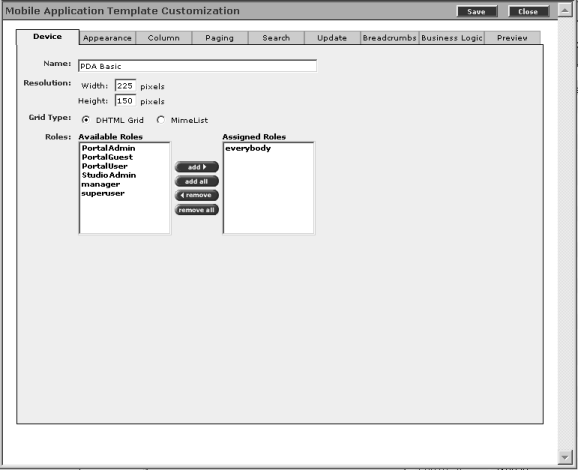
In the Mobile Application Template Customization window, use the tabs to set the template parameters (accept all other defaults):
Device Change the template name, mobile application resolution, and assigned roles:
Name – enter PDA
Blue.
Grid Type – select DHTML Grid for a standard HTML grid. (Alternatively, you could select MimeList to use the mimelist grid. MimeList has a simpler format, so fewer tabs and options display when you select the MimeList option).
Appearance Change the font color, font type, and font size for a mobile application.
Font – select Trebuchet MS from the drop-down list.
Color – change color #6B875D to #0066FF.
Background Color – change color #6B875D to #0066FF.
Even Row Background Color – change color #AEC6A2 to #99CCFF.
![]() You can change the mobile application grid color property
by entering a color Hexadecimal code (such as #6B875D)
in the text box, or you can click the color palette next to the
color properties, and select a color.
You can change the mobile application grid color property
by entering a color Hexadecimal code (such as #6B875D)
in the text box, or you can click the color palette next to the
color properties, and select a color.
Paging Specify the number of data rows to display on the grid, and to define the appearance of the paging buttons.
Font – select Trebuchet MS from the drop-down list.
Active Button Color – change color #6B875D to #0066FF.
CGI Param list – leave selected since this is a template.
Preview View a graphical representation of your template settings.
Click Save to save the customization properties to the PDA template assigned to this application.
Click OK to confirm.
Click Close to exit the Mobile Application Template Customization window.
Click Close to exit Application Builder.
| Copyright © 2005. Sybase Inc. All rights reserved. |

|
|