

This tutorial introduces you to creating and approving an application that accesses currency exchange rates on a currency exchange Web site, and demonstrates how to use grid rules to optimize the data for display on a mobile device.
![]() Some tutorials use public Web sites, which are subject
to change. You may notice some variation in your results.
Some tutorials use public Web sites, which are subject
to change. You may notice some variation in your results.
Some applications cannot be mobilized for PDA, since they require Java or Java plug-in support.
![]() Creating an application
Creating an application
Log in to the Mobile Web Studio.
Click Applications in the Build menu, and select New under Application Manager Status in the middle pane.
Click New in the Application Manager toolbar.
In Application Builder, click Add to launch the New Web Element wizard.
![]() Leave the Application Builder window open while using
the wizard.
Leave the Application Builder window open while using
the wizard.
In Location, enter the following URL:
http://www.xe.com/ict/
Click Find or press Enter to display the Interactive Currency Table Web site.
Click the Generate Currency Table button at the bottom of the window. This tutorial uses the default settings on the Web site.
Figure 2-1: Capturing a Web site
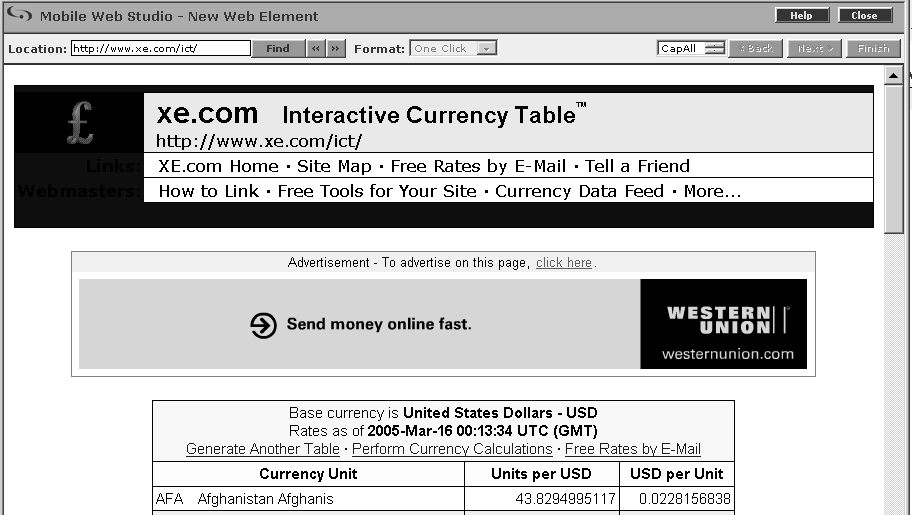
In the New Web Element window, click Next. The page reloads.
Move your mouse over the table of currencies and click Afghanistan Afghanis. A flag follows your cursor with abbreviated instructions.
The table of currencies redisplays in several presentation formats, including a grid format as shown in Figure 2-2. Use the scroll bar to scroll through the various options. You must use a grid or table format for mobile applications.
Figure 2-2: Selecting a grid, or table, format
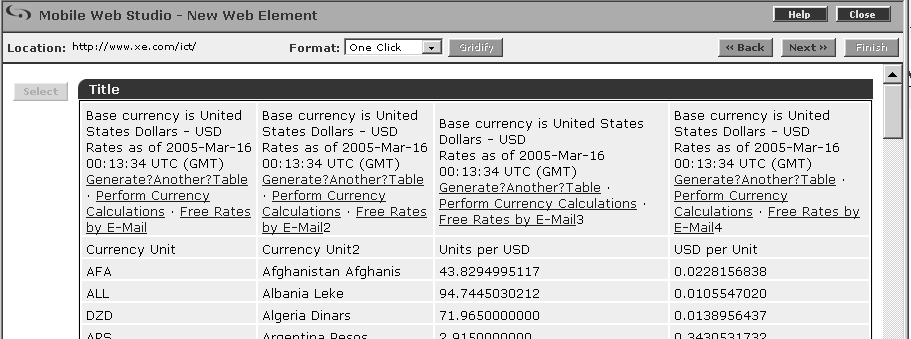
Click Select to the left of the grid, then click Next. The Split window displays.
Click Next to bypass the Split window as this tutorial does not demonstrate the feature. The Define window displays. The Define window enables you to define the grid layout.
Use the Define window to identify record 2 as the header
row. In the Define Record Layout section, click “Records
contain labels,” then enter 2 in
the text box.
Click Next. The Filter window displays. The Filter window enables you to identify which rows, columns, and fields to use in the application, and enables you to customize the presentation by inserting records or fields, editing records, and identifying hidden fields.
The following modifications remove the first row from the table and rename the headers that appear above the table columns.
To remove the first row from the table:
Look for the Add Filter Rule section of the window, and in the left-most drop-down list, select “Exclude record(s).”
In the second drop-down list, select “number” from the “number/where” list.
In the text box, enter 1.
Click Add. In Preview, all records are highlighted except record 1, and a new rule is added under Current Filter Rules.
![]() If you make a mistake, highlight the rule under Current
Filter Rules, click Remove to delete it, and reenter the rule correctly.
If you make a mistake, highlight the rule under Current
Filter Rules, click Remove to delete it, and reenter the rule correctly.
To rename the title of the second column to Currency Name:
In the left-most drop-down list, select “Edit record.”
Make sure the second drop-down list is set to “number.”
In the first text box, enter 2.
In Field, select “number” from the “number/label” drop-down list.
In the second text box, enter 2.
In the fourth drop-down list, select “value” from the “value/image” drop-down list.
In the third text box, enter Currency
Name.
Click Add. In Preview, the field 2 title has changed from Currency Unit2 to Currency Name, and a new rule is added under Current Filter Rules.
When you finish adding the two filter rules, your table should look similar to Figure 2-3.
Figure 2-3: Adding filter rules
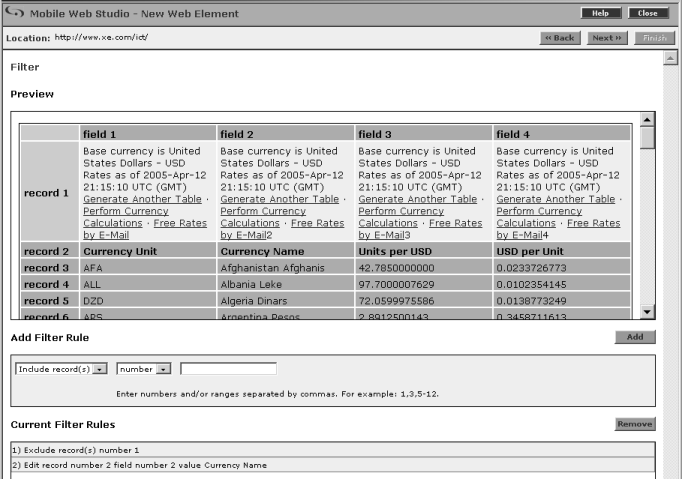
Click Next. The Configure Parameters window displays with a list of parameters used to capture the table.
Check Variable to the left of “basecur.” The basecur parameter moves to the bottom of the list. This exposes the parameters for the variable.
In Display Name, change “basecur” to “Currency,” make sure the Default Value is set to “USD” (without quotes), and click Next. The Window Preview window displays the modified table.
In Element Name, enter Currency Table as
the name for this Web element, and click Next. The Continuous Capture
window displays.
Click Finish to bypass the Continuous Capture window as this tutorial does not demonstrate this feature. The New Web Element window closes.
On the Application Builder window, notice that the Currency Table element appears under Element List.
Click Save to create the application.
On the Finish window, make this entry (otherwise, accept the defaults):
Content tab In Name, enter CurrencyTable (no
space).
Window Preview At the bottom of the Finish window, you can see a preview of your application.
Click Finish to save the application, and click OK in the Application Saved Successfully window.
Click Close in the upper-right corner to close the Application Builder window.
In Mobile Web Studio, click New under Application Manager Status in the middle pane. The CurrencyTable application displays in the detail pane.
You have successfully created an application using a Web site as a source, and customized the appearance by including only certain data and modifying column names.
When applications are initially saved, their status is set to “New.” To make the CurrencyTable application available for use in a mobile device or in a Composite Application, you must first change the status of the application to Approved.
![]() Approving the application
Approving the application
Right-click the CurrencyTable application in the detail pane, and select Approval Status | Approved.
Click OK to confirm.
Select Approved under Application Manager Status and verify the CurrencyTable application displays.
![]() Previewing the application
Previewing the application
Right-click the CurrencyTable application in the detail pane, and select Preview.
In Currency, enter another currency value, such as EUR,
and click OK to change from the default value of US dollars (USD)
to (EUR). The column title changes to reflect the new value.
Try another value, or close the window. The application is ready to deploy to a mobile device.
| Copyright © 2005. Sybase Inc. All rights reserved. |

|
|