

This section shows how to install an Unwired Accelerator offline client application on a BlackBerry simulator. See “Guidelines for installing BlackBerry server and client software” for information about downloading the simulator from RIM to your desktop.
![]() Installing an offline client on the simulator
Installing an offline client on the simulator
Navigate to %SYBASE%\UA65\tomcat\webapps\onepage\BlackBerry.
Copy the UAbbapp.alx and UAbbapp.cod files into your BlackBerry simulator installation directory:
%RIM%\Research In Motion\BlackBerry JDE 3.7\simulator
Select Start | Programs | Research In Motion | BlackBerry Java Development Environment 3.7 | MDS Simulator to start the BES simulator. You can minimize the Java.exe window.
Select Start | Programs | Research In Motion | BlackBerry Java Development Environment 3.7 | Device Simulator to start the BlackBerry device simulator. You can minimize the Device Simulator window.
Access your BlackBerry device. You see the Unwired Accelerator (UA) icon.
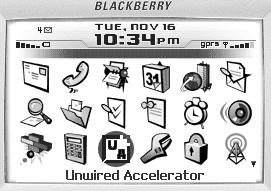
To run the UA offline client, highlight the Unwired
Accelerator icon, and open it. The Unwired Accelerator screen displays. The
message starting with Currently there are no
synchronized applications available displays.
Set up a user on the BlackBerry simulator as described in “Setting up an Unwired Accelerator user on the BlackBerry device”.
| Copyright © 2005. Sybase Inc. All rights reserved. |

|
|