

Mobile Web Studio is a Web application. Access Mobile Web Studio using Internet Explorer.
![]() Logging in to the Mobile
Web Studio
Logging in to the Mobile
Web Studio
Log in to Mobile Web Studio by entering the following URL in Internet Explorer:
http://hostname.domain:port/onepage/index.html
For example, if your machine name is “lab2k”, your domain is “sybase.com,” and your port number is “4040,” enter:
http://lab2k.sybase.com:4040/onepage/index.html
![]() In a development environment, your port number may be
different, and in a production system, the port number may not be
necessary at all if you are using port 80.
In a development environment, your port number may be
different, and in a production system, the port number may not be
necessary at all if you are using port 80.
When the Mobile Web Studio Login window displays, log
in with the user name masuper and
password m8super, and click
Login. These are the default entries for the Mobile Web Studio account
with administrative privileges.
You see the Mobile Web Studio welcome window.
![]() If your browser session expires, you see
If your browser session expires, you see Session
has expired. You need to re-authenticate. Click
OK to close the message window, start a new browser session, log
in, and close the windows of the old session.
Figure 1-1: Mobile Web Studio welcome window
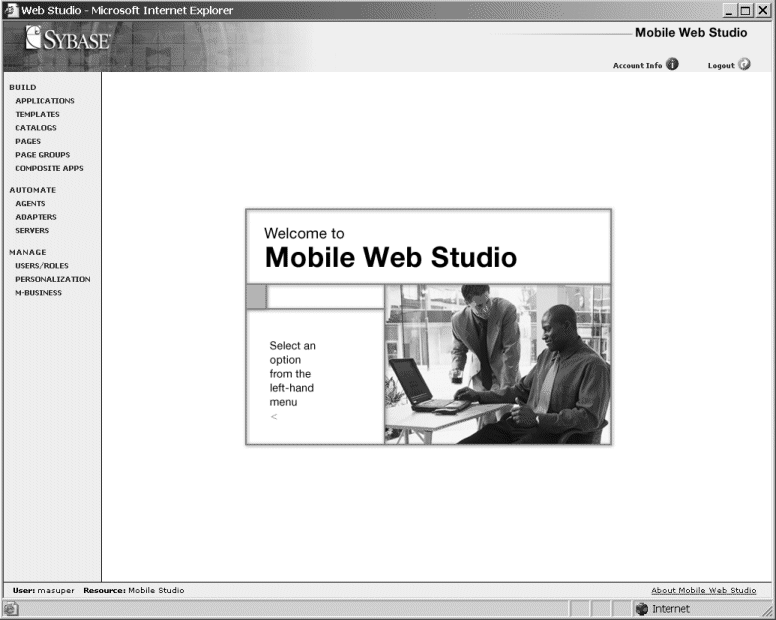
The welcome window displays the:
Left pane menus – select from menu groupings that allow you to:
Build – create, edit, and manage applications, templates, and composite applications. Catalogs, pages, and page groups are described in the Enterprise Portal Developer’s Guide.
Automate – create agents to automatically process application content, or use adapters to write application content to an e-mail message, database, or file system.
Manage – manage Mobile Web Studio resources and create predefined application input fields or drop-down lists, which users can later personalize with their own values, and deploy applications to the M-Business Anywhere server.
Status bar – always shows the user name of the person logged in to Mobile Web Studio (User), the group of application pages available to this user (Resource).
Toolbar – this is the Mobile Web Studio’s static toolbar. From this toolbar, you can view your account information, and log out of Mobile Web Studio. Once you make a selection from the left pane, an option-specific toolbar displays, which is discussed in the next section.
![]() In order to see all the features, you may need to maximize
the browser window.
In order to see all the features, you may need to maximize
the browser window.
| Copyright © 2005. Sybase Inc. All rights reserved. |

|
|