You can configure RSM Server using the Server Configuration dialog box in the Replication Server plug-in to Sybase Central.
Figure 7-1: The RSM Server Configuration dialog box
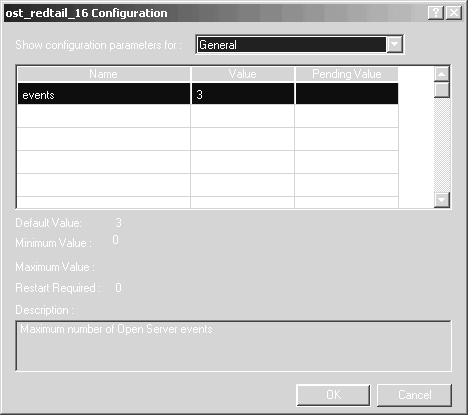
The Server Configuration dialog box enables you to change the current value of a parameter. When you click OK, Sybase Central sends changes to the RSM Server.
![]() Accessing the configuration dialog box
Accessing the configuration dialog box
Log in to the RSM Server from Sybase Central.
Right-click the RSM Server icon.
Select the Configure menu option.
The Server Configuration dialog box displays a list of parameters. For each parameter, the following information displays:
The name of the parameter.
The current value of the parameter.
The default value of the parameter.
A description of the parameter.
The category to which the parameter belongs. This is used to limit the amount of parameters that display simultaneously, and to group similar parameters.
The pending value of the parameter. This is the value to which the Current Value parameter is set when the server is restarted or when you click OK on the Server Configuration dialog box. The Pending Value field becomes empty when the Value parameter is changed.
The minimum and maximum range to which a parameter can be set.
Whether the server must be restarted before the new value takes effect.
![]() Some pending values do not take effect until RSM Server
is restarted. These values remain displayed in the Pending Value
column of the Server Configuration dialog box until you restart
RSM Server.
Some pending values do not take effect until RSM Server
is restarted. These values remain displayed in the Pending Value
column of the Server Configuration dialog box until you restart
RSM Server.
Table 7-2 lists some of the important configuration parameters, their default values, and explanations where necessary. You can set additional parameters using through the Server Configuration dialog box.
Parameter |
Default value |
Explanation |
|---|---|---|
users |
10 |
Maximum number of RSM Server users allowed. |
connections |
25 |
Maximum number of outgoing connections from the RSM Server. Sybase recommends that you use 1.5 to 2 times the number of servers managed in the domain. |
brokers |
7 |
Number of threads dedicated to pinging the managed servers. Sybase recommends that you use 0.75 to 1 times the number of servers managed in the domain. |
memory |
20 |
Maximum amount of memory (in megabytes) that the RSM Server can use. |
![]() Changing the current value of a parameter
Changing the current value of a parameter
Right-click the server you want to configure.
Select Configure from the pop-up menu.
The Server Configuration dialog box opens.
Double-click a parameter value in the Pending Value column.
When the value highlights, type in the new value, or, if the values in the Pending Value are restricted, select a value from the drop-down list.
Click OK.
The value in the Pending Value column takes effect immediately, unless a restart of the server is required for the value to change. Once the new value takes effect, it displays in the Value column. If the value is out of bounds according to the Minimum Value or the Maximum Value, you receive an error message.
Restart the server to allow any new parameter values that depend on restarting the server to take effect.
If there are no errors, the current Value parameter is set when the server is restarted (or when you click OK on the Server Configuration dialog box if changing the value does not require a server restart). The Pending Value parameter field becomes empty when the current Value parameter is changed.