

Validation rules you assign to a column in the Database painter are used by default when you place the column in a DataWindow object. You can override the validation rule in the DataWindow painter by defining an ad hoc rule for one specific column. You define ad hoc rules in the Column Specification view.
In the DataWindow painter, you can:
Accept the default validation rule assigned to a column in the Database painter
Create an ad hoc, unnamed rule to use with one specific column
Figure 21-11: Specifying a validation rule in the DataWindow painter
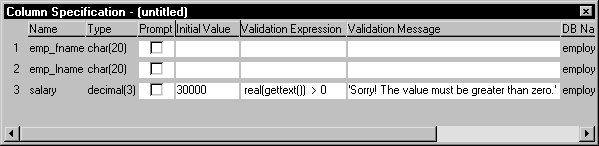
![]() To specify a validation rule for a column in the
DataWindow painter:
To specify a validation rule for a column in the
DataWindow painter:
In the DataWindow painter, select View>Column Specifications from the menu bar.
The Column Specification view displays.
Create or modify the validation expression.
To display the Modify Expression dialog box, right-click the cell under the Validation Expression column that corresponds to the column for which you are creating or modifying a validation rule, and select Expression from the pop-up menu. Follow the directions in “Specifying the expression”.
(Optional) Enter a string or string expression to customize the validation error message.
To display the Modify Expression dialog box, right-click the cell under the Validation Expression column that corresponds to the column for which you are creating or modifying a validation rule, and select Expression from the pop-up menu. For more information, see “Customizing the error message”.
(Optional) Enter an initial value.
| Copyright © 2004. Sybase Inc. All rights reserved. |

|
|