

Settings that affect the appearance and behavior of columns with the EditMask edit style.
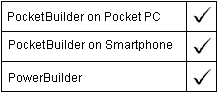
Column controls
PocketBuilder dot notation:
dw_control.Object.columnname.EditMask.property
Describe and Modify argument:
"columnname.EditMask.property { = value }"
Parameter |
Description |
|---|---|
columnname |
The column with the EditMask edit style for which you want to get or set property values. You can specify the column name or a pound sign (#) and the column number. |
property |
A property for the column’s EditMask style. Properties and their settings are listed in the table below. |
value |
The value to be assigned to the property. For EditMask properties, you cannot specify a DataWindow expression. |
Property for EditMask |
Value |
|---|---|
AutoSkip |
Whether the EditMask will automatically skip to the next field when the maximum number of characters has been entered:
Painter: AutoSkip option. |
CodeTable |
Whether the column has a code table. Values are:
Painter: Code Table option. When selected, Display Value and Data Value are displayed for specifying code table entries. |
FocusRectangle |
Whether a dotted rectangle (the focus rectangle) will surround the current row of the column when the column has focus. Values are:
Painter: Show Focus Rectangle option. |
InputEditMode |
When an editable column has focus, the SIP type on a Pocket PC or the input method edit mode on a Smartphone device. Values are:
|
Mask |
A string containing the edit mask for the column. Painter: Mask option. |
ReadOnly |
Whether the column is read-only. This property is valid only if EditMask.Spin is set to Yes. Values are:
Painter: Read Only option. |
Required |
Whether the column is required. Values are:
Painter: Required option. |
SipOnFocus |
Whether to display or minimize the SIP when the column receives focus. Values are:
Painter: Show SIP on Focus option. |
Spin |
Whether the user can scroll through a list of possible values for the column with a spin control. Values are:
Painter: Spin Control option. |
SpinIncr |
An integer indicating the amount to increment the spin control’s values. The default for numeric values is 1; for dates, 1 year; and for time, 1 minute. For columns that are not numeric, date, or time, the spin control scrolls through values in an associated code table. If the EditMask.CodeTable property is No, the spin increment has no effect for these columns. Painter: Spin Increment option (available for numeric, date, and time columns). |
SpinRange |
A string containing the maximum and minimum values for the column that will display in the spin control. The two values are separated by a tilde (~). This property is effective only if EditMaskSpin is Yes. Because the SpinRange string is within another quoted string, the tilde separator becomes four tildes in PocketBuilder, which reduces to a single tilde when parsed. The format for the string is: "EditMask.SpinRange = ' minval~~~~maxval ' "
Painter: Spin Range group, Spin Min and Spin Max options (available for numeric, date, and time columns). |
UseFormat |
Whether a Format Display mask is used for a column’s display. A Format Display mask is used only when the column does not have focus. Values are:
Painter: Use Format option. |
Select the control and set values in the Properties view, Edit tab, when Style is EditMask.
string setting
setting = dw_1.Object.emp_status.EditMask.Spin
dw_1.Object.emp_bonus.EditMask.SpinIncr = 1000
dw_1.Object.id.EditMask.SpinRange = "0~~~~10"
setting = dw_1.Describe("emp_status.EditMask.Spin")
dw_1.Modify("emp_bonus.EditMask.SpinIncr=1000")
dw_1.Modify("emp_bonus.EditMask.SpinRange='0~~~~5000'")
| Copyright © 2004. Sybase Inc. All rights reserved. |

|
|