

Settings that affect the appearance and behavior of columns whose edit style is Edit.
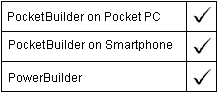
Column controls
PocketBuilder dot notation:
dw_control.Object.columnname.Edit.property
Describe and Modify argument:
"columnname.Edit.property { = value }"
SyntaxFromSQL:
Column ( Edit.property = value )
Parameter |
Description |
|---|---|
columnname |
The column with the Edit edit style for which you want to get or set property values. You can specify the column name or a pound sign (#) and the column number. |
property |
A property for the column’s Edit style. Properties and their settings are listed in the table below. The table identifies the properties you can use with SyntaxFromSQL. |
value |
The value to be assigned to the property. For most Edit properties, you cannot specify a DataWindow expression. The exception is Edit.Format. |
Property for Edit |
Value |
|---|---|
AutoHScroll |
Whether the edit control scrolls horizontally automatically when data is entered or deleted. Values are:
You can use AutoHScroll with SyntaxFromSQL. The setting applies to all the columns in the generated syntax. Painter: Auto Horz Scroll option. |
AutoRetrieve |
Whether an embedded DropDownDataWindow is retrieved automatically at the same time as the retrieve on the parent DataWindow. Values are:
Painter: AutoRetrieve option for DropDownDataWindow controls. |
AutoSelect |
Whether to select the contents of the edit control automatically when it receives focus. Values are:
You can use AutoSelect with SyntaxFromSQL. The setting applies to all the columns in the generated syntax. Painter: Auto Selection option. |
AutoVScroll |
Whether the edit box scrolls vertically automatically when data is entered or deleted. Values are:
You can use AutoVScroll with SyntaxFromSQL. The setting applies to all the columns in the generated syntax. Painter: Auto Vert Scroll option. |
Case |
The case of the text in the edit control. Values are:
Painter: Case option. |
CodeTable |
Whether the column has a code table. Values are:
Painter: Use Code Table option. |
DisplayOnly |
Whether the column is display only. Values are:
Painter: Display Only option. For conditional control over column editing, use the Protect property. |
FocusRectangle |
Whether a dotted rectangle (the focus rectangle) will surround the current row of the column when the column has focus. Values are:
You can use FocusRectangle with SyntaxFromSQL. The setting applies to all the columns in the generated syntax. Painter: Show Focus Rectangle option. |
Format |
(exp) A string containing the display format of the edit control. The value for Format is quoted and can be a DataWindow expression. Painter: Format option (do not use quotes around the value). |
HScrollBar |
Whether a horizontal scroll bar displays in the edit control. Values are:
Painter: Horz Scroll Bar option. |
InputEditMode |
When an editable column has focus, the SIP type on a Pocket PC or the input method edit mode on a Smartphone device. Values are:
|
Limit |
A number specifying the maximum number of characters (0 to 32,767) that the user can enter. 0 means unlimited. Painter: Limit option. |
Name |
A string whose value is the name of the predefined edit style associated with the column. Named styles are defined in the Database painter and can be reused. Specifying a name that has not been previously defined associates the name with the column but does not define a new edit style. Painter: Style Name option. |
NilIsNull |
Whether to set the value of the edit control to NULL when the user leaves it blank. Values are:
Painter: Empty String is NULL option. |
Password |
Whether to assign secure display mode to the column. When the user enters characters, they display as asterisks (*) Values are:
If you change the Password property, you should also change the Format property to display the results you want (for example, *****). Painter: Password option. |
Required |
Whether the column is required. Values are:
Painter: Required option. |
SipOnFocus |
Whether to display or minimize the SIP when the column receives focus. Values are:
Painter: Show SIP on Focus option. |
Style |
(Describe only) Returns the edit style of the column. Painter: Style Type option. |
ValidateCode |
Whether the code table will be used to validate user-entered values. Values are:
Painter: Validate option, available when Use Code Table is selected. |
VScrollBar |
Whether a vertical scroll bar displays in the line edit. Values are:
Painter: Vert Scroll Bar option. |
Select the control and set values in the Properties view, Edit tab, when Style Type is Edit.
string setting
setting = dw_1.Object.emp_name.Edit.AutoHScroll
dw_1.Object.emp_name.Edit.Required = "no"
setting = dw_1.Describe("emp_name.Edit.AutoHScroll")
dw_1.Modify("emp_name.Edit.Required=no")
| Copyright © 2004. Sybase Inc. All rights reserved. |

|
|