

Settings for the fill pattern and color of a graphic control.
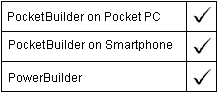
Oval, Rectangle, and RoundRectangle controls
PocketBuilder dot notation:
dw_control.Object.controlname.Brush.property
Describe and Modify argument:
"controlname.Brush.property { = ' value ' }"
Parameter |
Description |
|---|---|
controlname |
The name of the Line, Oval, Rectangle, RoundRectangle, or Text control whose Brush property you want to get or set. |
property |
A property that applies to the Brush characteristics of a control, as listed in the table below. |
value |
Values for the properties are shown below. Value can be a quoted DataWindow expression. |
Property for Brush |
Value |
|---|---|
Color |
(exp) A long expression specifying the color (the red, green, and blue values) to be used to fill the control. |
Hatch |
(exp) A number expression specifying the fill pattern of controlname. Values are:
|
Select the control and set the value in the Properties view, General tab.
When you choose a Brush Hatch fill pattern other than Solid, the Background Color and the Brush Color are used for the pattern colors.
string ls_data
ls_data = dw_1.Object.oval_1.Brush.Hatch
dw_1.Object.oval_1.Brush.Hatch = 5
ls_data = dw_1.Describe("oval_1.Brush.Hatch")
dw_1.Modify("oval_1.Brush.Hatch='5'")
dw_1.Modify("oval_1.Brush.Color='16731766'")
| Copyright © 2004. Sybase Inc. All rights reserved. |

|
|