For client hyperlinks, an HTML anchor <A> element directly links one page to another. On the linking page, you specify the parameters (including the type of binding and the value for the parameter) you want to pass to parameters on the target page.
The following drawing illustrates how parameters are made available to a target page from a hyperlink on a linking page in a target. Parameters are passed the same way for JSP targets, except that the target and linking pages would typically have .jsp extensions instead of the .htm extensions displayed in the drawing:
Figure 10-1: Passing parameters in a hyperlink
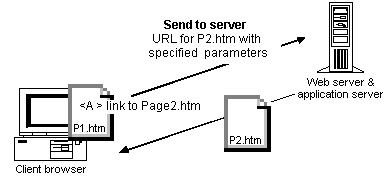
The server sets the parameters sent to the target page. Only initial values are passed to the target parameters; client-entered values are not processed.
![]() To pass parameters with a client hyperlink:
To pass parameters with a client hyperlink:
Drag an HTML A element from the Language tab of the System Tree to a 4GL Web page in the HTML editor (Page or Source view) or Click the hyperlink tool button in the painter bar for the HTML editor with a 4GL Web page open in Page or Source view.
The Hyperlink Properties dialog box displays.
On the Hyperlink page, specify link information, including a target page destination.
Make sure the Server-Side Scriptable check box is selected.
On the Parameters page, specify page parameters for the target page, the type of binding for each parameter, and the value from the current page that you want to bind to each parameter.
If the linking page is 4GL and the target page exists and has page parameters defined for it, these parameters display automatically under the Parameter Name column. They are available for binding to constants, expressions, page parameters, and page variables from the current page.
You can add new parameters to the list and define them later in the target page. Parameters and variables on the current page automatically display under the Bind Value column when you select a bind type of Page Parameter or Page Variable, respectively.
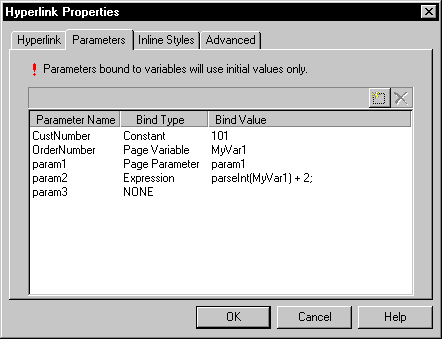
Click OK after you finish setting the hyperlink properties.
For information about setting hyperlinks on DataWindow objects and columns, see Chapter 11, “Using the Web DataWindow Design-Time Control.”