You create a DataWindow object in PowerBuilder or InfoMaker. If you use a DataWindow or report (PSR) in a PowerBuilder Library (PBL) or an exported source (SRD) file as the source for your Web DataWindow, you must make sure that the file is available to the application (page) server. This means either that the file containing the DataWindow definition must be deployed to the system path of the server, or you must specify an absolute path to the file.
To specify an absolute path, you use the DataWindow page of the Sybase Web DataWindow DTC Properties dialog box:
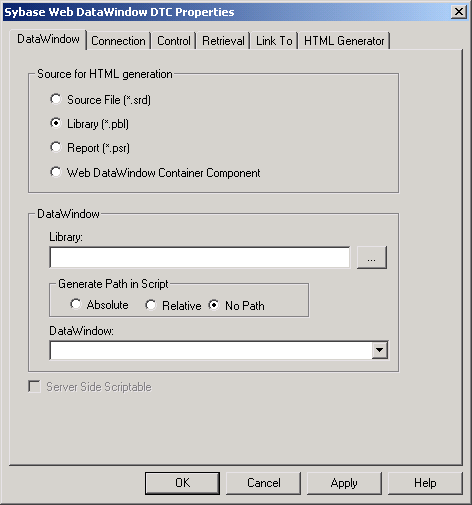
![]() When the source is a Web DataWindow Container component
If you use a Web DataWindow Container component as the source
for a Web DataWindow, you must build the project you create with
the Web DataWindow Container Component wizard and deploy the component
directly to the component server for your Web application.
When the source is a Web DataWindow Container component
If you use a Web DataWindow Container component as the source
for a Web DataWindow, you must build the project you create with
the Web DataWindow Container Component wizard and deploy the component
directly to the component server for your Web application.
PowerBuilder allows you to deploy a DataWindow that you select in the Web DataWindow DTC as part of your JSP or Web target. The Generate Path in Script field on the DataWindow page of the Web DataWindow DTC Properties dialog box contains three radio buttons: Absolute, Relative, and No Path.
After you add or import a PBL or PSR to your current target path and select that PBL or PSR as your DataWindow source, you can select the Relative radio button. If the Relative radio button is selected when you deploy your target, the PBL or PSR will be deployed with the target. Typically, you would select the Relative radio button only if your page server also functions as a DataWindow component server.
![]() Deploying more than once
If EAServer has loaded
a DataWindow from your target and you attempt to deploy the target
a second time while the Relative radio button is selected, your PBL might be locked and the deployment
might fail. To avoid this, you can disable instance pooling for
the component in EAServer Manager.
After you have finished testing and editing the target containing
the DataWindow object, you can enable instance pooling. Instance
pooling provides better performance in a production environment when
a component instance can be reinitialized and reused for multiple
clients.
Deploying more than once
If EAServer has loaded
a DataWindow from your target and you attempt to deploy the target
a second time while the Relative radio button is selected, your PBL might be locked and the deployment
might fail. To avoid this, you can disable instance pooling for
the component in EAServer Manager.
After you have finished testing and editing the target containing
the DataWindow object, you can enable instance pooling. Instance
pooling provides better performance in a production environment when
a component instance can be reinitialized and reused for multiple
clients.
If you select the Absolute radio button, you must make sure that the path to the DataWindow source is the same on your development machine as on the machine that hosts the server. If you intend to deploy the DataWindow source manually to the system path of the server machine, you can select the No Path radio button.