You define and edit templates for export and import in the Export/Import Template view for XML in the DataWindow painter. The view uses a tree view to represent the template.
When you create a new DataWindow object, PowerBuilder displays a default template in the Export/Import Template view. You can edit only one template at a time in the view, but you can create multiple templates and save them with the DataWindow object. Each template is uniquely associated with the DataWindow object open in the painter.
The default template has one element for each column in the DataWindow object.
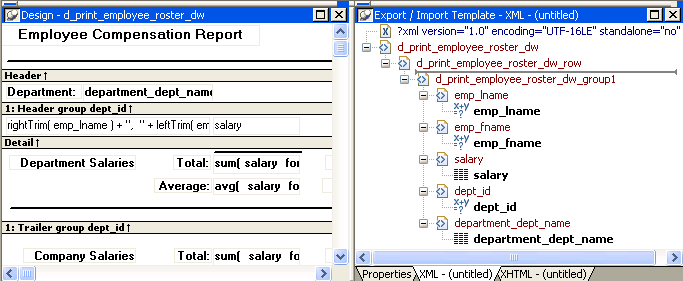
From the pop-up menu for the Export/Import Template view (with nothing selected), you can create new templates with or without default contents, open an existing template, save the current template, or delete the current template. You can only open and edit templates that are associated with the current DataWindow object.

Each item in the template displays as a single tree view item with an image and font color that denotes its type. Elements are represented by a yellow icon that resembles a luggage tag. The end tags of elements and the markup delimiters used in an XML document do not display.
Table 29-1 shows the icons used in the Export/Import Template view.
Icon |
Description |
|---|---|
 |
XML declaration or document type declaration |
 |
Root or child element |
 |
Group header element |
 |
Report column reference |
 |
Static text control reference |
 |
Computed field or DataWindow expression reference |
 |
Literal text |
 |
Comment |
 |
Processing instruction |
 |
CDATA section |
Nested report |