You can define edit styles for columns. Edit styles specify how column data is presented in reports and forms. Unlike display formats, edit styles do not only affect the display of data; they also affect how you interact with the data. Once you define an edit style, it can be used by any column of the appropriate datatype in the database.
If both a display format and an edit style have been assigned to a column, the edit style is always used, with one exception. When you assign an EditMask edit style to a column, you can check the Use Format check box on the Format property page for the column to use the edit mask format when focus is on the column, and the display format mask when focus is off the column.
In the Report painter, you usually do not need to assign an edit style to a column, because the column is never editable. Assigning a display format is more appropriate. However, edit styles are used in the Report painter for some specific uses. For example, the DropDownDataWindow edit style can be assigned to a column to display a state name instead of its identifier.
An EditMask edit style is assigned automatically to some numeric and currency columns. To use a different display format for these columns, make sure you check the Use Format check box on the Format property page.
Table 8-8 shows the available edit styles.
Edit style |
What the edit style does |
Example |
|---|---|---|
Edit box (default) |
Displays a value in the box For data entry, type a value |
 |
DropDownListBox |
Displays a value from the drop-down list For data entry, select or enter a value |
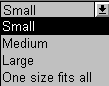 |
CheckBox |
Displays a check box selected or cleared For data entry, select or clear the check box |
 |
RadioButtons |
Displays radio buttons, one of which is selected For data entry, select one of the radio buttons |
 |
EditMask |
Displays formatted data For data entry, type a value |
 |
DropDownDataWindow |
Displays a value from a drop-down DataWindow For data entry, select a value |
 |
InkEdit |
On Tablet PCs, displays an InkEdit control so the user can enter data with the stylus. |
For example, suppose you have a column Status that takes one of three values: the letters A, T, and L, each representing a status (Active, Terminated, or On Leave). If you assign it the RadioButton edit style, you can simply click a button instead of having to type A, T, or L. You do not have to create a validation rule to validate typed input.