

Enterprise Portal allows you to create multiple portals (co-brands) hosted on one EP installation. Multiple portals allow you to create a different look and feel for different portal audiences. EP lets you easily create and manage an unlimited number of portals. You can configure each portal with different logos, icons, text, and colors. You can also create more complex portals by customizing portal component functionality, such as, global navigation buttons and self-registration forms.
![]() Although this chapter describes how to create multiple
co-brands that display differently, you can also use these instructions
to modify the default onepage installation located in %SYBASE%\EAServer\Repository\WebApplication\onepage\fw\cobrands\onepage-1 on
Windows and in $SYBASE/EAServer/Repository/WebApplication/onepage/fw/cobrands/onepage-1 on
UNIX.
Although this chapter describes how to create multiple
co-brands that display differently, you can also use these instructions
to modify the default onepage installation located in %SYBASE%\EAServer\Repository\WebApplication\onepage\fw\cobrands\onepage-1 on
Windows and in $SYBASE/EAServer/Repository/WebApplication/onepage/fw/cobrands/onepage-1 on
UNIX.
Figure 14-1: Single company, multiple resources, one installation
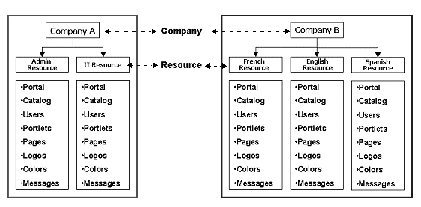
Because each co-brand has its own text messages, image files, and JSPs that produce dynamic content for the portal, you can also use co-brands to localize your portal, as illustrated in Figure 14-1 where Company B has a different resource for their English, French, and Spanish customers.
You can define co-brands to inherit their attributes from other co-brands, which allows you to make minor user interface changes without having to reimplement large amounts of content.
Each portal corresponds directly to a Web Studio resource. When you add your domain, Web Studio creates a default resource with a resource ID. The resource ID (RID) is the unique key that Web Studio assigns to all portal objects associated with that resource.
To create additional co-brands for the same domain, you create an additional resource for that domain. Each resource and that resource’s associated portal has a unique set of portal objects—portlets, templates, catalogs, page groups, and pages.
When you have several resources established, the directory structure resembles the structure shown in Figure 14-2.
Figure 14-2: Co-brand directory structure
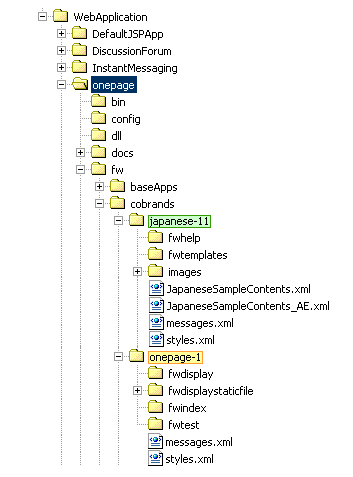
In Figure 14-2, “onepage” is the default sample resource that comes with Enterprise Portal. onepage-1 and japanese-11 are examples of additional portals for the same installation. There must be a definition for each portal in the cobrand.xml file. In addition, each resource subdirectory has its own set of configuration files that override the properties in the master configuration file.
The onepage default installation gets its configuration from the contents of the onepage subdirectories, for example, the .JSP login page is in onepage\fw\baseApps\fwlogin.
When you create a new resource, it has no portal objects. You must create or import the objects before you can access the portal from a Web browser. You can move portal objects between resources by importing and exporting those objects within Web Studio (see Chapter 13, “Importing, Exporting, and Deploying Portal Objects,” for more information).
| Copyright © 2004. Sybase Inc. All rights reserved. |

|
|