Suppose you have a window called w_multi_view that shows multiple views of the same result set. When the Employee List radio button is selected, the window shows a list of employees retrieved from the database.
Figure 11-1: Displaying a list of employees in a DataWindow
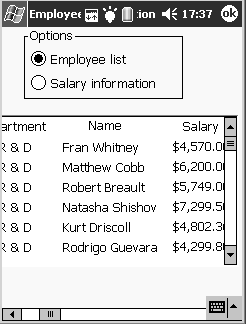
When the Employee Salary Information radio button is selected, the window displays a graph that shows employee salary information by department.
Figure 11-2: Displaying a graph of employee salary information
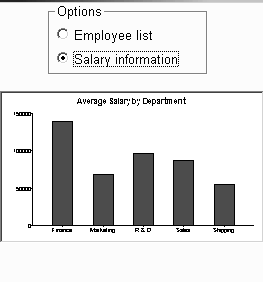
This window has one DataWindow control called dw_display. It uses two DataStores to process data retrieved from the database. The first DataStore (ids_emp_list) shares its result set with the second DataStore (ids_emp_graph). The DataWindow objects associated with the two DataStores have the same result set description.
When the window opens, the application sets the pointer to the hourglass shape. Then the code creates the two DataStores and sets the DataWindow objects for the DataStores. Next the code sets the transaction object for ids_emp_list and issues a Retrieve method to retrieve some data.
After retrieving data, the code shares the result set for ids_emp_list with ids_emp_graph. The next-to-last statement triggers the Clicked event for the Employee List radio button. The final statement resets the pointer.
This code is for the window’s Open event:
SetPointer(HourGlass!)
ids_emp_list = Create DataStore
ids_emp_graph = Create DataStore
ids_emp_list.DataObject = "d_emp_list"
ids_emp_graph.DataObject = "d_emp_graph"
ids_emp_list.SetTransObject(sqlca)
ids_emp_list.Retrieve()
ids_emp_list.ShareData(ids_emp_graph)
rb_emp_list.EVENT Clicked()
SetPointer(Arrow!)
The code for the Employee List radio button (called rb_emp_list) sets the DataWindow object for the DataWindow control to be the same as the DataWindow object for ids_emp_list. Then the script displays the data by sharing the result set for the ids_emp_list DataStore with the DataWindow control.
This code is for the Employee List radio button’s Clicked event:
dw_display.DataObject = ids_emp_list.DataObject
ids_emp_list.ShareData(dw_display)
The code for the Employee Salary Information radio button (called rb_graph) is similar to the code for the List radio button. It sets the DataWindow object for the DataWindow control to be the same as the DataWindow object for ids_emp_graph. Then it displays the data by sharing the result set for the ids_emp_graph DataStore with the DataWindow control.
This code is for the Employee Salary Information radio button’s Clicked event:
dw_display.DataObject = ids_emp_graph.DataObject
ids_emp_graph.ShareData(dw_display)
When the window closes, the DataStores get destroyed.
This code is for the window’s Close event:
Destroy ids_emp_list
Destroy ids_emp_graph