If you want your deployed target to use dynamic runtime libraries, you can create them from the Build Runtime Library dialog box.
For information about using runtime libraries, see Chapter 27, “Packaging and Distributing an Application.” That chapter also describes the Project painter, which you can use to create dynamic runtime libraries automatically.
Figure 4-7: The Build Runtime Library dialog box
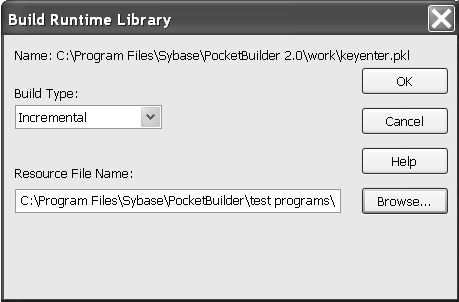
![]() To create a runtime library:
To create a runtime library:
Select the library you want to use to build a runtime library.
Select Entry>Library>Build Runtime Library from the menu bar, or select Build Runtime Library from the library's pop-up menu.
The Build Runtime Library dialog box displays, listing the name of the selected library.
If any of the objects in the source library use resources, specify a PocketBuilder resource file in the Resource File Name box (see “Including additional resources”).
Click OK.
PocketBuilder closes the dialog box and creates a runtime library with the same name as the selected library and the extension pkd.