When you choose Quick Select, the Quick Select dialog box displays. The Tables box lists tables and views in the current database.
![]() Displaying table comments
To display a comment about a table, position the pointer on
the table and click the right mouse button, or select the table.
The comment displays in the Quick Select dialog box below the list
box for tables.
Displaying table comments
To display a comment about a table, position the pointer on
the table and click the right mouse button, or select the table.
The comment displays in the Quick Select dialog box below the list
box for tables.
The DBMS determines what tables and views display. SQL Anywhere does not restrict the display, so all tables and views display, whether or not you have authorization.
When you select a table, the table's column names display in the Columns box, and any tables having a key relationship with the selected table display in the Tables box. These tables are indented and marked with an arrow to show their relationship to the selected table. You can select any of these related tables if you want to include columns from them in the DataWindow object.
Figure 17-7: Table and column selection using Quick Select
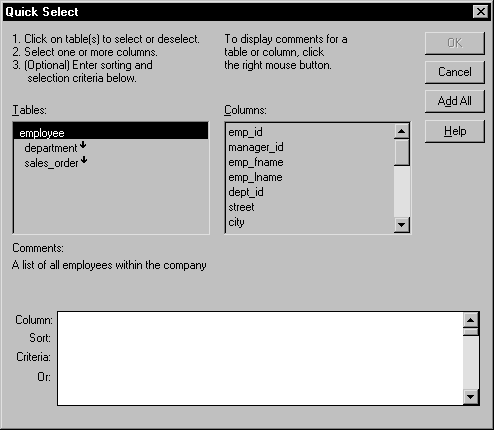
An arrow displays next to a table to indicate its relationship to the selected table. The arrow always points in the many direction of the relationship—toward the selected table (up) if the selected table contains a foreign key in the relationship and away from the selected table (down) if the selected table contains a primary key in the relationship.
Figure 17-8: Arrow direction indicating table key mappings
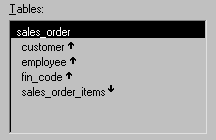
In Figure 17-8, sales_order is the selected table. The Up arrows indicate that a foreign key in the sales_order table is mapped to the primary key in the customer, employee, and fin_code tables. The Down arrow indicates that the sales_order_items table contains a foreign key mapped to the primary key in the sales_order table.
The column names of selected tables display in the Columns box. If you select more than one table, the column names are identified as:
tablename.columnname
For example, department.dept_name and employee.emp_id display when the Employee table and the Department table are selected.