Chapter 24: Working with Graphs
To graph sales in each quarter and overlay the sales of each individual printer, specify the graph's data as in “Graphing unit sales of each printer”, but use the following expression in the Series box:
"Total Sales", "@overlay~t + product"
Figure 24-18 shows the resulting graph.
Figure 24-18: Graph with overlay for individual product sales by quarter
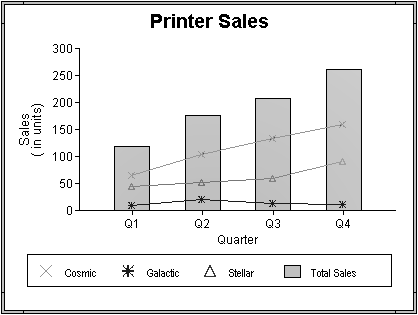
To graph unit sales of printers by quarter and overlay the largest sale made in each quarter, change the Value expression to this:
sum(units for graph), max(units for graph)
Change the Series expression to this:
"Total Sales", "@overlay~tLargets Sale"
Figure 24-19 shows the resulting graph.
Figure 24-19: Graph with overlay for largest sale by quarter
