![]()
The workspace is where you build, edit, and debug PocketBuilder targets. You can build several targets within a single workspace. You can also run the targets from the desktop.
Now you start PocketBuilder and create a new workspace.
Double-click the PocketBuilder icon on the desktop (representing PK20.EXE) in the Sybase>PocketBuilder 2.0 path
or
Select Programs>Sybase>PocketBuilder 2.0>PocketBuilder from the Windows Start menu.
![]() If the Welcome to PocketBuilder dialog box displays
Select the Don’t Show This Dialog Again check box
if you want to keep PocketBuilder from displaying the Welcome dialog
box every time you start PocketBuilder. Select the Reload Last Workspace
On Starting PocketBuilder check box if you want PocketBuilder to
load the most recently used workspace when you start a PocketBuilder
session. When you are finished with the Welcome dialog box, click
Close This Dialog.
If the Welcome to PocketBuilder dialog box displays
Select the Don’t Show This Dialog Again check box
if you want to keep PocketBuilder from displaying the Welcome dialog
box every time you start PocketBuilder. Select the Reload Last Workspace
On Starting PocketBuilder check box if you want PocketBuilder to
load the most recently used workspace when you start a PocketBuilder
session. When you are finished with the Welcome dialog box, click
Close This Dialog.
The PocketBuilder development environment displays.
If this is the first time you are opening PocketBuilder on your machine, you see only a top-level entry in the System Tree to indicate that no workspace is currently open. Otherwise, the System Tree might show a workspace with targets and objects in it.
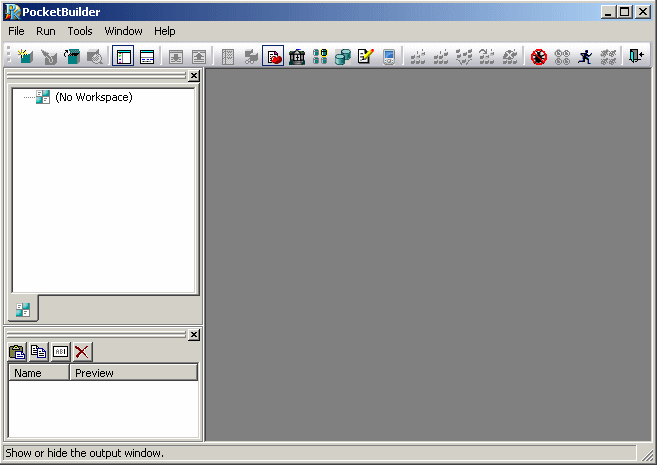
Select New from the File menu
or
Click the New button in the PowerBar.
The Workspace page of the New dialog box displays.
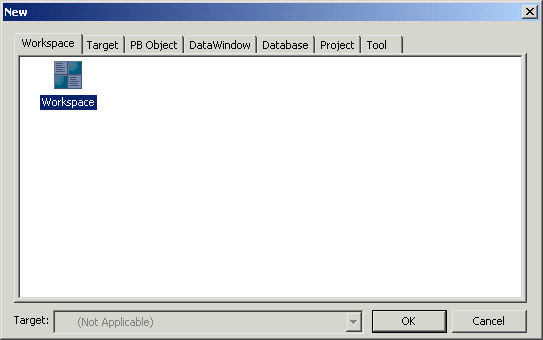
The only option in the Workspace page is Workspace, so it is already selected.
Click OK.
The New Workspace dialog box displays.
Navigate to the \PocketBuilder 2.0\Tutorial\HelloWorld directory.
The Tutorial directory is located under the PocketBuilder 2.0 directory.
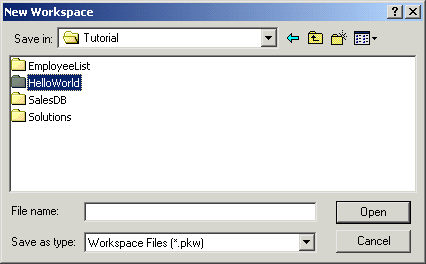
Type basic_tutorial in
the File name text box.
Click Save to save the new workspace as basic_tutorial in the \PocketBuilder 2.0 \Tutorial\HelloWorld directory.
The New Workspace dialog box closes and the workspace you created appears as the first item in the System Tree.