If you add portlets to your pages that use personalization keys, you see the Personalize tab on the My Info page.
Personalization keys allow developers to create portlet input fields. For example, a developer creates a weather portlet where users enter a zip code or select from a list of zip codes. This allows the user to automatically see the weather they want whenever they access the weather portlet.
Click Personalize to show all keys and their values for all the portlets to which you have access. Only keys that are used by portlets that you have access to are shown. See Figure 2-3.
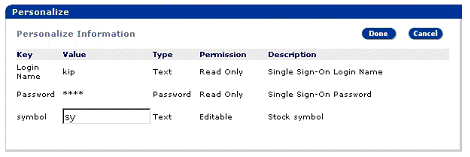
The fields shown in the Personalize window are:
Key – the key that is used by the portlets to look for personalized input values for different users based on who is using the portlet.
Value – you can set this to show different values. This field is not editable if the Permission field is “Read Only.”
Type – indicates the type of the value field. The different types for the value field are:
Text – any string type data.
Password – password type value. This displays as asterisks when entered.
Select – you can specify a set of items to show in a drop down list. The list of values must be delineated by commas in the text box.
Permission – this indicates whether you can change the value of the field.
Description – a text description of the key.