Sometimes multiple users are accessing the same tables at the same time. In these situations, you need to decide when to allow your form to update the database. If you allow your form to always update the database, it could overwrite changes made by other users:
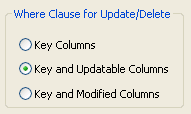
You can control when updates succeed by specifying which columns InfoMaker includes in the WHERE clause in the UPDATE or DELETE statement used to update the database:
UPDATE table... SET column = newvalue WHERE col1 = value1 AND col2 = value2 ... DELETE FROM table WHERE col1 = value1 AND col2 = value2 ...
![]() Using timestamps
Some DBMSs maintain timestamps so you can ensure that you are
working with the most current data. If the SELECT statement
for the form contains a timestamp column, InfoMaker includes
the key column and the timestamp column in the WHERE clause
for an UPDATE or DELETE statement
regardless of which columns you specify in the Where Clause for
Update/Delete box.
Using timestamps
Some DBMSs maintain timestamps so you can ensure that you are
working with the most current data. If the SELECT statement
for the form contains a timestamp column, InfoMaker includes
the key column and the timestamp column in the WHERE clause
for an UPDATE or DELETE statement
regardless of which columns you specify in the Where Clause for
Update/Delete box.
If the value in the timestamp column changes (possibly due to another user modifying the row), the update fails.
To see whether you can use timestamps with your DBMS, see Connecting to Your Database.
Choose one of the options in Table 19-1 in the Where Clause for Update/Delete box. The results are illustrated by an example following the table.
Consider this situation: a form is updating the Employee table, whose key is Emp_ID; all columns in the table are updatable. Suppose you have changed the salary of employee 1001 from $50,000 to $65,000. This is what happens with the different settings for the WHERE clause columns:
If you choose Key Columns for the WHERE clause, the UPDATE statement looks like this:
UPDATE Employee SET Salary = 65000 WHERE Emp_ID = 1001
This statement will succeed regardless of whether other users have modified the row since your form retrieved the row. For example, if another user had modified the salary to $70,000, that change will be overwritten when your form updates the database.
If you choose Key and Modified Columns for the WHERE clause, the UPDATE statement looks like this:
UPDATE Employee SET Salary = 65000 WHERE Emp_ID = 1001 AND Salary = 50000
Here the UPDATE statement is also checking the original value of the modified column in the WHERE clause. The statement will fail if another user changed the salary of employee 1001 since your form retrieved the row.
If you choose Key and Updatable Columns for the WHERE clause, the UPDATE statement looks like this:
UPDATE Employee SET Salary = 65000 WHERE Emp_ID = 1001 AND Salary = 50000 AND Emp_Fname = original_value AND Emp_Lname = original_value AND Status = original_value ...
Here the UPDATE statement is checking all updatable columns in the WHERE clause. This statement will fail if any of the updatable columns for employee 1001 have been changed since your form retrieved the row.