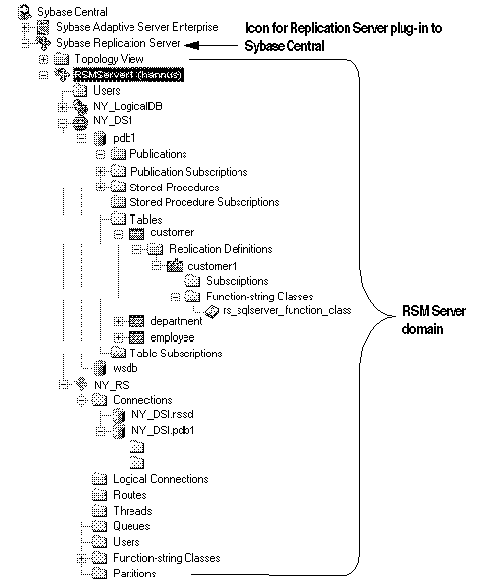To see different parts of the object tree, use the following techniques:
To move vertically through the current display, use the scroll bar on the left or right pane.
To expand or collapse the list to show different levels of detail, do one of the following:
Click plus or minus buttons. A plus button next to an icon indicates that the list of objects for that icon can be expanded. A minus button indicates that the list of objects for the icon is fully expanded.
Double-click a folder icon or its label, which expands the list in the right pane and changes the view to a list of objects in the folder. For most objects, double-clicking an object icon in the right pane opens a property sheet that displays information about the object. If an object contains other objects, double-clicking opens the property sheet for that object.
Figure 3-4 illustrates the object tree within an RSM Server domain. The top level is the root of the Replication Server plug-in. If you are using Replication Manager, the object tree is within a replication environment, and the top level is the root of Replication Manager.
Figure 3-4: Sybase Central object tree