This section describes how to create a master application called GetHelpDeskList, using a Remedy HelpDesk Web service example. See the UA 8.0 Developer’s Guide for additional information about Web Service Element.
![]() Creating the GetHelpDeskList application
Creating the GetHelpDeskList application
From Mobile Web Studio, select Applications in the left pane, select New in the Application Manager Status menu, and click the New button to launch Application Builder.
Click the down arrow to the right of Add, and select Web Service Element.
In the Web Service Element Definition window, make sure the WSDL option is selected, then identify the Web service to use:
In WSDL URL, enter:
http://ITSM60Demo.sybase.com/arsys/WSDL/public/ITSM60Demo/HelpDesk_Query_Service.
![]() You must replace the strings ITSM60Demo with
the host name and the middle-tier server specific to your own installation.
You must replace the strings ITSM60Demo with
the host name and the middle-tier server specific to your own installation.
For example:
http://uademo-remedy.try.sybase.com/arsys/WSDL/public/ITSM60Demo/ HelpDesk_Query_Service
Click Get Method. Several methods are returned.
In Method, select HelpDesk_Query_ServicePortType:GetListBy_Requester_FullName from
the list.
Figure 5: GetHelpDeskList application Web service
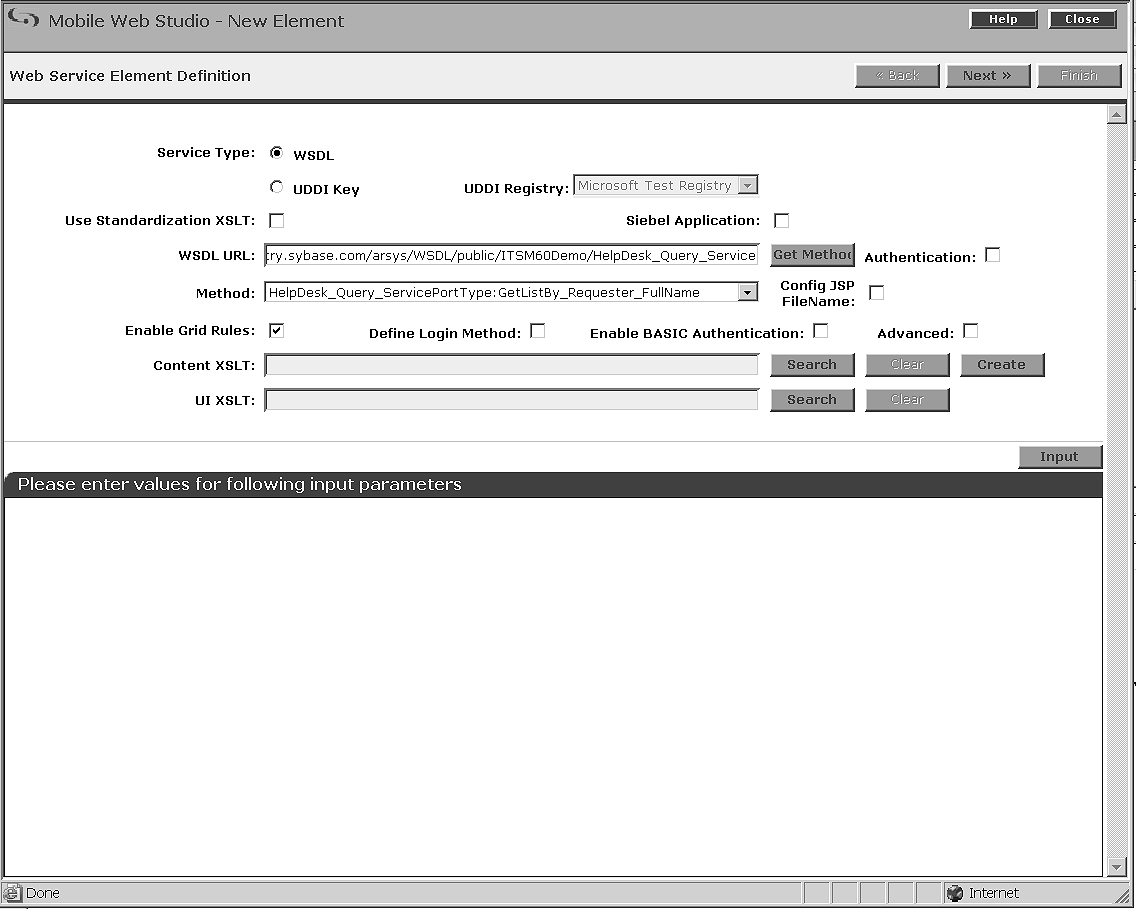
Make sure Enable Grid Rules is selected.
In the Web Service Element Definition window, define an XSLT template, which transforms output from XML format to the grid format required to build mobile applications:
Next to Content XSLT, click Create.
In Web Services Output XSLT Template Customization, enter:
Name – enter a name such as GetHelpDeskList.
Roles – click Add All to add all the roles to Assigned Roles.
Select Output Parameters for Display – highlight
a parameter, such as getListValues.Requester_Name.
The value displays in Update Output Display Name.
Select Node Level That Contains One or More Child Records – click Select.
The Select Node Level window displays. Select getListValues,
and click OK. The selected value displays in the field.
Figure 6: HelpDeskList application XSLT template
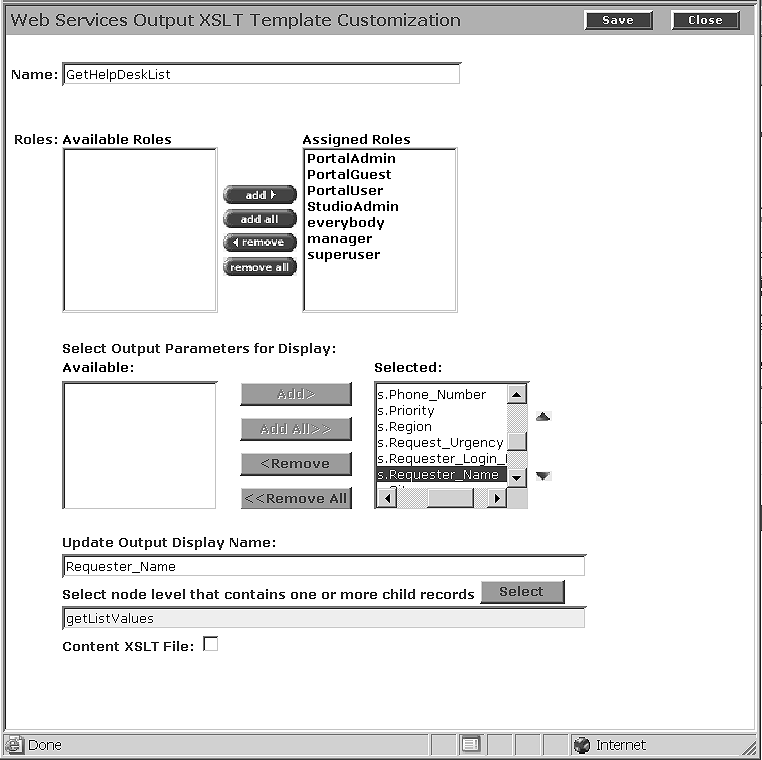
In the Web Services Output XSLT Template Customization Window, click Save, then click OK in the confirmation window.
In Web Service Element Definition window, enter input parameter values:
Click Input to display input parameters.
Make entries in the input parameter fields for which
you want to establish default values. This example uses Demo for
user name, and Steve Security for Requester_Full_Name.
Figure 7: GetHelpDeskList application input parameters
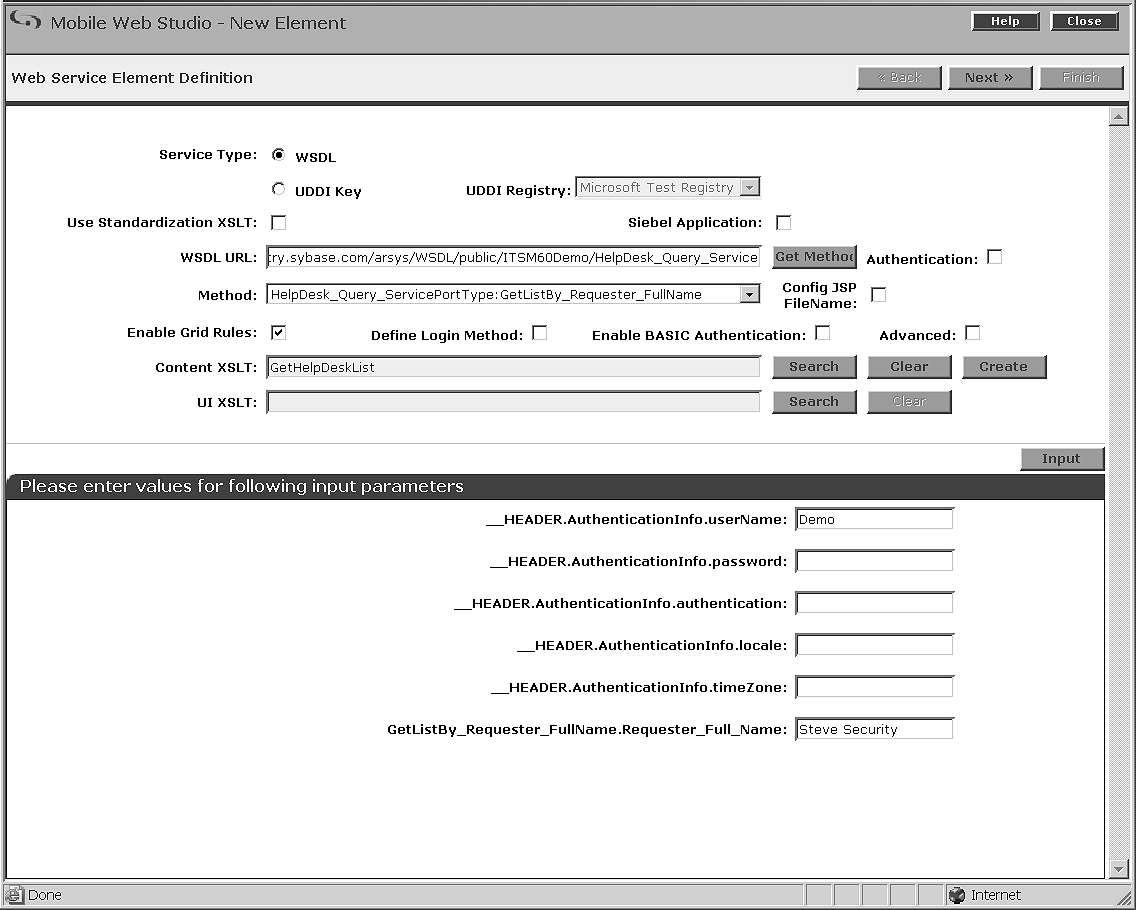
Click Next.
When you are asked if you want to proceed even though the parameters are not all filled in, click OK.
In the Define window, select Records Contain Labels,
accept 1 to indicate the
first row is a header row and not a data row, and click Next.
In the Filter window, click Next.
In the Configure Parameters window, configure the input parameters:
Configure – select the boxes for the parameters you want. For this example:
_HEADER.AuthenticationInfo.userName
GetListBy_Requester_Fullname.Requester_Full_Name
![]() The selected parameters move to the bottom of the list
as they are selected, in the order selected.
The selected parameters move to the bottom of the list
as they are selected, in the order selected.
Display Name – for the selected parameters, change the name to make it shorter or easier to read:
_HEADER.AuthenticationInfo.userName – change
to User Name.
GetListBy_Requester_Fullname.Requester_Full_Name – change
to Requester Name.
Optional. You could make additional modifications to the configuration parameters using Table 2 as a guide. For this example, accept the default values.
Field |
Description |
|
|---|---|---|
Position arrows |
Changes the order of the parameters using the position arrows. |
|
Display Name |
Modifies a display name so it is easier to read or shorter. However, it is important to use the same display names used in the XSLT template definition for all parameters. |
|
Default Value |
Assigns a default value. |
|
Type |
Assigns a display type for the parameter; the type determines how the value will be used in the mobile application: |
|
None |
Hides parameters in the setup window. |
|
Text Field |
Displays text. |
|
Calendar Date |
Displays a calender for selecting a date. |
|
Password |
Masks the password. |
|
Select |
Creates a list of values. |
|
Text Area |
Displays text. |
|
Boolean |
Indicates a true or false, or yes or no choice. |
|
Grid |
Indicates a grid format. |
|
Linked |
Indicates that linked parameters are
used. The Add and Clear buttons display when Linked is selected, enabling
you to link to a linked parameters application, such as |
|
Personalize |
Used to personalize the entry. |
|
Key |
Used to indicate a key for personalization. |
|
Kind |
Identifies the kind of parameter: |
|
Search |
Search for a value. |
|
Update |
Update a value. |
|
Required |
Identifies required parameters. The required fields are marked with an asterisk on the mobile application. |
|
Select Next.
The Preview window displays. In Element Name, enter GetHelpDeskList and
click Finish.
In Application Builder, click Save.
On the Finish window, make these entries (accept the defaults for all other fields):
Mobile tab Select Make Available For Disconnected Mobile Devices.
Roles tab Click Add All to add all roles to this application.
Click Finish to save the application, and click OK to confirm.
Optional. In Application Builder, select Params, then click Next to view the parameter settings. The Configure Parameters window displays, as shown in Figure 8. Click Close to exit Configure Parameters.
![]() If you choose to change the parameter settings, be sure
to click Save, then return to Application Builder and click Save,
and OK to confirm.
If you choose to change the parameter settings, be sure
to click Save, then return to Application Builder and click Save,
and OK to confirm.
Figure 8: GetHelpDeskList parameters
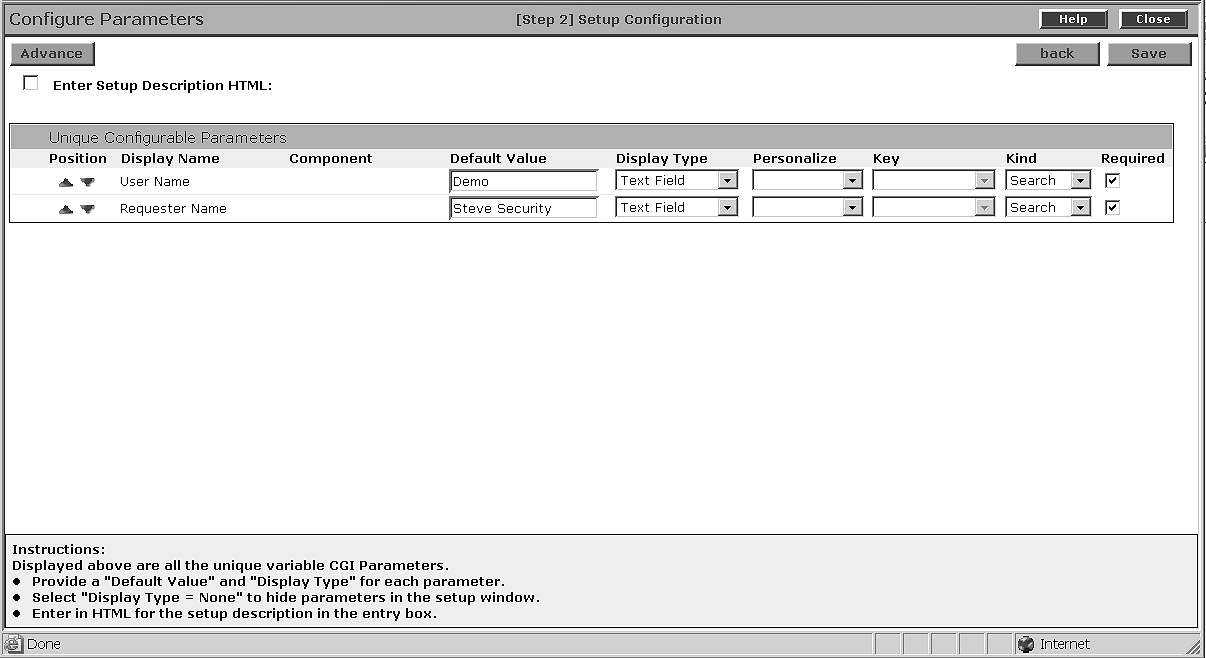
In Application Builder, click Close in the upper-right corner to close the window.
When you return to the Mobile Web Studio main window,
select New from the Application Builder Status menu. The GetHelpDeskList application displays
in the detail pane.
In Mobile Web Studio, right-click the GetHelpDeskList application
in the detail pane, and select Approval Status | Approved.
Click OK to confirm.
Select Approved from the Application Manager Status
menu. You see the newly approved GetHelpDeskList application
in the detail pane.
Optional. Select GetHelpDeskList and
click Preview to view the application. Required fields are marked
with an asterisk.
You have successfully created the master Remedy application.
![]() Optional. Viewing the
XSLT template definition
Optional. Viewing the
XSLT template definition
When creating Remedy application with linked parameters, it is important to use the display names used in the XSLT template definition to help ensure that your parameters work once the application is deployed to mobile devices. This section describes how to obtain the display names, so you can use the information as a reference.
From Mobile Web Studio, select Templates in the left pane, select Approved in the Application Manager Status menu.
In the right pane, select the XSLT template, such as GetHelpDeskList, and click Preview. The contents shows Display Names used in the XSLT template:
Assignee_Login_Name Case_ID Case_Type Category Create_Time Department Description Item Office Phone_Number Priority Region Request_Urgency Requester_Login_Name Requester_Name Site Source Status Submitted_By Summary Type Assignee_Login_Name 1 Case_ID 2 Case_Type 3 Category 4 Create_Time 5 Department 6 Description 7 Item 8 Office 9 Phone_Number 10 Priority 11 Region 12 Request_Urgency 13 Requester_Login_Name 14 Requester_Name 15 Site 16 Source 17 Status 18 Submitted_By 19 Summary 20 Type 21
For any of these parameters, be sure to use the display name format shown when configuring the display name for additional applications. For example, always use “Assignee_Login_Name,” and not “Assignee Login” or Assignee Login Name.”
For parameters not shown here, you can change the Display Name format.
Close the window to exit the Preview window.
Optional. You can select GetHelpDeskList and click Edit to see detailed information about the XSLT template definition. Click Close to exit the window.