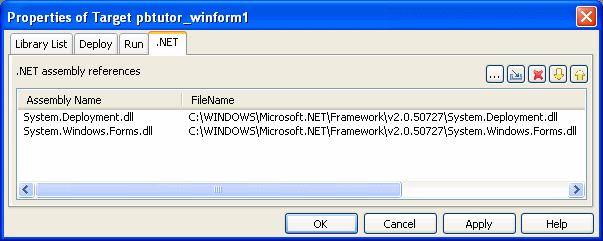You must install version 2.0 of the Microsoft .NET Framework on the same computer as PowerBuilder 11. For intelligent update applications, you must also install the .NET Framework 2.0 SDK. Make sure that the system PATH environment variable includes:
The location of the .NET Framework. The location of the GA version is typically C:\Windows\Microsoft.NET\Framework\v2.0.50727.
For intelligent update applications, the location of the .NET Framework SDK Bin directory. This is typically C:\Program Files\Microsoft Visual Studio 8\SDK\v2.0\Bin or C:\Program Files\Microsoft.NET\SDK\v2.0\Bin.
The SDK is available from the Microsoft .NET Framework Developer Center.
If you installed the 1.x and 2.0 versions of the .NET Framework or SDK, you must make sure the PATH variable lists the 2.0 version first.
To publish your application as a smart client from a Web server, you must have access to a Web server. For information about configuring IIS on your local computer, see “Selecting the default ASP.NET version”.
You use the PowerBuilder .NET Windows Forms Application Wizard on the Target page in the New dialog box to create a Windows Forms application and target, and optionally a project. The project lets you deploy the PowerBuilder application to the file system or, if you select the smart client option, to publish it to a server. For more about publishing options, see Chapter 10, “Intelligent Deployment and Update.”
If you have an existing PowerBuilder application or target that you want to deploy as a .NET Windows Forms application, you can select either in the wizard. If you choose to start from scratch, the wizard creates a new library and application object
![]() To build a .NET Windows Forms application and
target from scratch:
To build a .NET Windows Forms application and
target from scratch:
Select Start from scratch on the Create the Application page in the wizard.
Specify the name of the .NET Windows Forms application and the name and location of the PowerBuilder library (PBL) and target (PBT). By default, the application name is used for the library and target.
Specify project information as described in “Creating a .NET Windows Forms project”.
![]() To build a .NET Windows Forms application from
an existing application and library:
To build a .NET Windows Forms application from
an existing application and library:
Select Use an existing library and application object on the Create the Application page in the wizard.
On the Choose Library and Application page, expand the tree view and select an existing application.
On the Set Library Search Path page, click the ellipsis (...) button to navigate to and select additional libraries.
On the Specify Target File page, specify the name of the new target file.
Specify project information as described in “Creating a .NET Windows Forms project”.
![]() To build a .NET Windows Forms application from
an existing target:
To build a .NET Windows Forms application from
an existing target:
Select Use the library list and application object of an existing target on the Create the Application page in the wizard.
On the Choose a Target page, select a target from the current workspace.
On the Specify Target File page, specify the name of the new target file.
Specify project information as described in “Creating a .NET Windows Forms project”.
If your application uses .NET assemblies, specify them on the .NET tab page in the target’s Properties dialog box. Before you deploy a PowerBuilder .NET Windows Forms application, make sure the System.Windows.Forms.dll and System.Deployment.dll assemblies are listed on this page.