This lesson teaches you how to test the business process service you deployed in the previous lesson.
In the Enterprise Explorer, expand Service Containers, right-click MyServiceContainer and select Connect to establish a connection to the Unwired Orchestrator in WorkSpace.
When the connection is established, you see a Packages folder beneath the MyServiceContainer connection profile.
In the Enterprise Explorer, expand Service Containers/MyServiceContainer/Packages/MySalesBPService/Services.
Right-click MySalesBPService and select Test Service from the context menu.
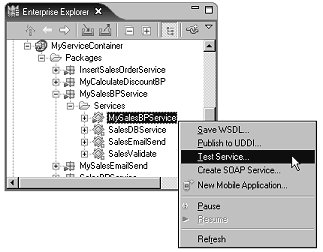
Select Dialog Service Test Wizard in the Service Testing Wizard window and click Next.
In the Options window, accept the defaults and click Next.
In the Select a Method to Test window, select SalesDetailResponse manageInventory and click Next.
In the Parameters for Method window, click Edit in the Input Parameters section.
In the Specify Values of the Complex Type dialog box, enter these values:
ItemNum – A6459
Qty – 4
Price – 199.99
SalesID – 13
Click OK.
Click Invoke in the Parameters for Method window. You see this message in the Output Parameters pane:
<SalesDetailResponse> <processingResult>SUCCESS</processingResult> <failureReason>Successful execution</failureReason> </SalesDetailResponse>
Click Finish.
Upon successful completion, an e-mail message is sent to the user specified in the e-mail message parameters.