If WorkSpace is not running, select Start|Programs|Sybase|Sybase WorkSpace|Sybase WorkSpace 1.5.
If the Sybase WorkSpace Welcome page is open, select Window|Close All Perspectives to start with a blank window.
To open the Service Development perspective, select Window|Open Perspective|Other, choose Service Development (default) from the Select Perspective dialog box, and click OK.
Select File|Import from the WorkSpace main menu bar.
When the Import window opens, select Existing Projects into WorkSpace and click Next.
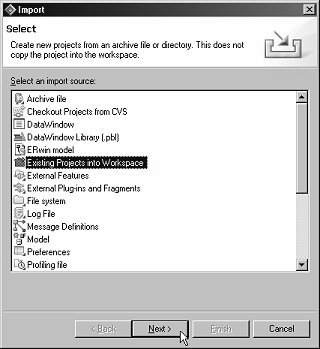
When the Import Projects dialog box opens, choose the Select Archive File option and click Browse.
When the file selection window opens, navigate to the MySysStore_Tutorials_1.5.zip file and click Open.
In the Projects list, verify that MySybStore_Tutorials is selected and click Finish.
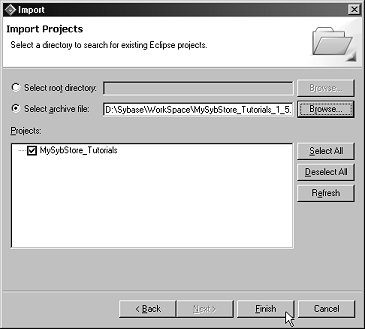
WorkSpace imports the project, which now displays in the WorkSpace Navigator window.
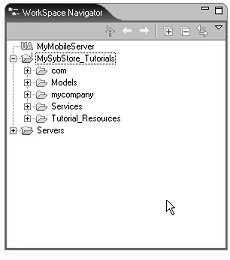
![]() If the MySybStore_Tutorial project displays
red “X”s on the project icon in the WorkSpace
Navigator, right-click the project name and select Update WorkSpace
Build Path Entries from the context menu.
If the MySybStore_Tutorial project displays
red “X”s on the project icon in the WorkSpace
Navigator, right-click the project name and select Update WorkSpace
Build Path Entries from the context menu.
When you see a message stating that WorkSpace has updated the project’s build path entries, click OK. The red “X”s clear.