These instructions explain how to run the SybStoreItems and SybStoreItemDetail sample mobile applications in the WorkSpace test environment.
Select Window|Open Perspective|Mobile Development.
![]() If the Mobile Development perspective
is not listed on the Open Perspective menu,
select Window|Open Perspective|Other,
choose Mobile Development from the Select
Perspective dialog box, and click OK.
If the Mobile Development perspective
is not listed on the Open Perspective menu,
select Window|Open Perspective|Other,
choose Mobile Development from the Select
Perspective dialog box, and click OK.
In the WorkSpace Navigator, expand MyMobileServer/Mobile Applications/Approved.
Double-click the SybStoreItems mobile application (SybStoreItems(0.1).mobapp) to open the application in the editor.
Select the Preview tab to preview the application and show the results returned from the sample database.
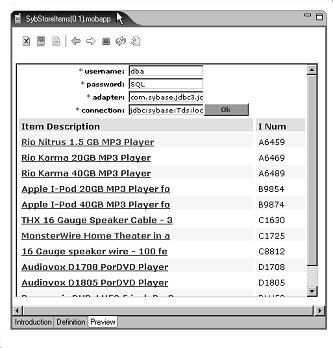
Select MonsterWire Home Theater in the Item Description list.
The selected item’s detail displays because the SybStoreItems mobile application is linked to the SybStoreItemsDetail mobile application.

Click the PDA icon to show the SybStoreItems output as it would appear on a mobile device.
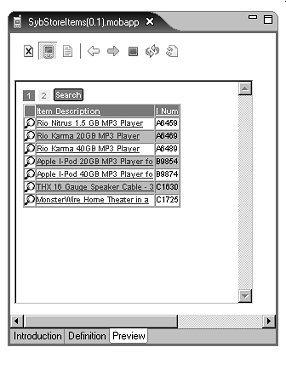
Click the first item in the list—the Rio Nitrus 1.5 GB MP3 Player.
You see the details for the selected item as they would display on a PDA.
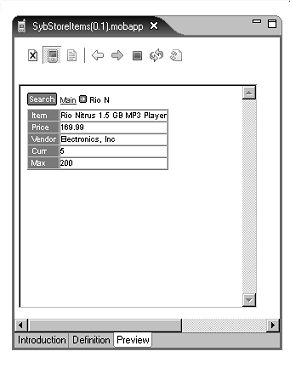
Select File|Close from the WorkSpace main menu.
For more information about working with mobile applications, see the online help topic WorkSpace Development|Mobile Development.