These instructions explain how to run the ListAllItems and InsertSalesOrder sample mobile applications in the WorkSpace test environment.
In the WorkSpace Navigator, expand MyMobileServer/Mobile Applications/Approved.
Double-click ListAllItems (ListAllItems(0.1).mobapp) to open the application in the editor.
Select the Preview tab to preview the ListAllItems mobile application and show the results returned from the sample database. You see all items in the store’s inventory.
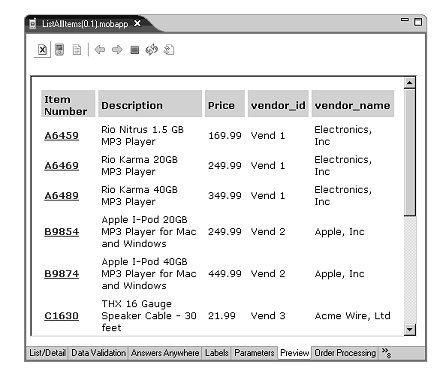
Click the Item Number A6459. You see the selected item’s item number and price displayed on an order page because the ListAllItems and InsertSalesOrder mobile applications are linked.
Enter 2 as
the Quantity and click OK.
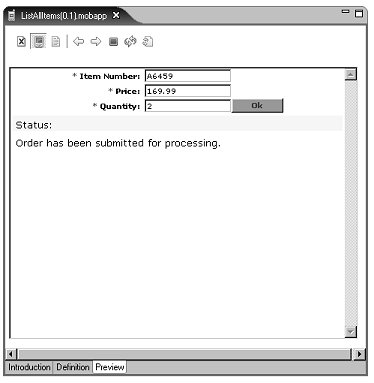
When you submit the order, a message displays stating
that the Order has been submitted for processing.
Click OK.
To verify that the order has been received:
In the WorkSpace Navigator, expand SybStore_Sample/Setup.
To start the sample database, right-click startSybStore.bat and select Open With|System Editor.
In the Enterprise Explorer, expand Databases, right-click SybStore and select Connect from the context menu.
Select Window|Open View|Database Explorer from the WorkSpace main menu.
In the Database Explorer, expand Databases/SybStore/Tables.
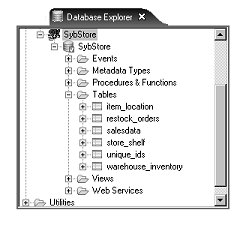
Right-click the salesdata table and select Edit Data|Grid, then select the Results tab in the Results view. You should see the submitted order.
Click File|Close or Window|Close Perspective on the WorkSpace main menu.