![]() Before you import the mobile applications, Unwired Accelerator
must be running and there must be a connection established from
the MyMobileServer connection profile to Unwired Accelerator in
WorkSpace. See “Starting and connecting to the Unwired Accelerator server” for instructions.
Before you import the mobile applications, Unwired Accelerator
must be running and there must be a connection established from
the MyMobileServer connection profile to Unwired Accelerator in
WorkSpace. See “Starting and connecting to the Unwired Accelerator server” for instructions.
If the Service Development perspective is not open, select Window|Open Perspective|Service Development from the WorkSpace main menu bar.
In the WorkSpace Navigator, right-click the MyMobileServer/Mobile Applications/Approved folder, and select Import from the context menu.

In the Import Select window, select Unwired Accelerator Server Resources and click Next.
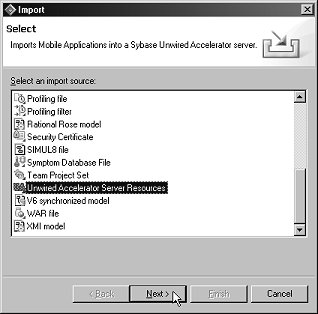
In the Import Unwired Accelerator Server Resources window, select MyMobileServer and click Next.
In the Unwired Accelerator Server Resources window, click Browse to locate the UA File to import.
When the Open dialog box displays, navigate to the location of your personal WorkSpace; for example:
x:\<user name>\workspace\SybStore_Sample\MobileApplications\
where “x:\<user name>” is the location of your personal workspace. Select ExportedMobileAppls.ua and click Open.
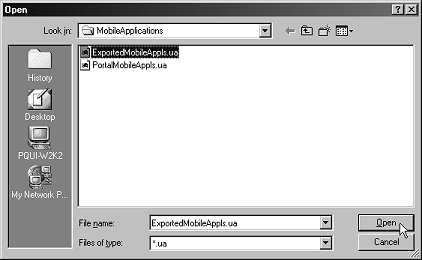
In the Unwired Accelerator Server Resources window, verify that the option Overwrite Existing Entities is selected, then click Finish.
When the window opens that displays information about the import, close the window.
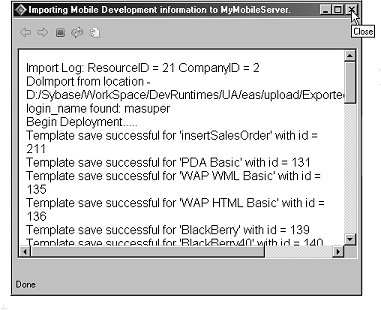
In the WorkSpace Navigator, expand the MyMobileServer/Mobile Applications/Approved folder. You should see the imported ListAllItems (ListAllItems(0.1)mobapp) and InsertSalesOrder (InsertSalesOrder(0.1).mobapp) applications.
Enable offline Blackberry access.
If the Mobile Development perspective is not open, select Window|Open Perspective|Mobile Development from the main menu bar to open the Mobile Development perspective.
In the WorkSpace Navigator, expand the folder MyMobileServer/MobileApplications/Approved, right-click the ListAllItems mobile application (ListAllItems(0.1).mopapp), and select Properties from the context menu.
When the Properties dialog box opens, select Unwired Accelerator Resource in the tree view on the left.
Verify that the Offline BlackBerry Status field is set to Enabled.
Click OK.
Repeat step 10 for the InsertSalesOrder(0.1).mobapp mobile application.