If the Welcome page is open in Sybase WorkSpace, select Window|Close All Perspectives to start with a blank window.
Select Window|Open Perspective|Service Development from the WorkSpace main menu bar.
![]() If the Service Development perspective is not listed
on the Open Perspective menu, select Window|Open
Perspective|Other, choose Service
Development from the Select Perspective dialog
box, and click OK.
If the Service Development perspective is not listed
on the Open Perspective menu, select Window|Open
Perspective|Other, choose Service
Development from the Select Perspective dialog
box, and click OK.
Select File|Import from the WorkSpace main menu bar.
When the Import window opens, select Existing Projects into WorkSpace and click Next.
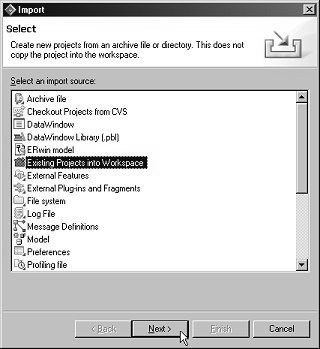
When the Import Projects dialog box opens, choose the Select Archive File option and click Browse.
When the file selection window opens, go to where you saved the SybStore sample ZIP file, select SybStore_Sample_1_5.zip, and click Open.
In the Projects list, verify that SybStore_Sample is selected and click Finish.
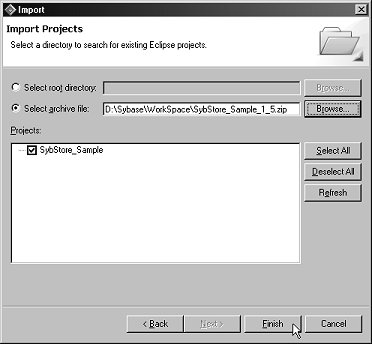
WorkSpace imports the project, which now displays in the WorkSpace Navigator window.
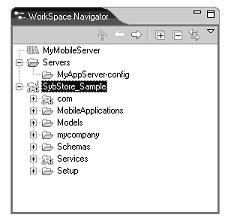
![]() If the SybStore_Sample project displays red “X”s
on the project icon in the WorkSpace Navigator, right-click the SybStore_Sample project name
and select Update WorkSpace Build Path Entries from
the context menu.
If the SybStore_Sample project displays red “X”s
on the project icon in the WorkSpace Navigator, right-click the SybStore_Sample project name
and select Update WorkSpace Build Path Entries from
the context menu.
When you see a message stating that WorkSpace has updated the project’s build path entries, click OK. The red “X”s clear.