Enter the following on the Option 2 tab of the Run Inbound Map window:
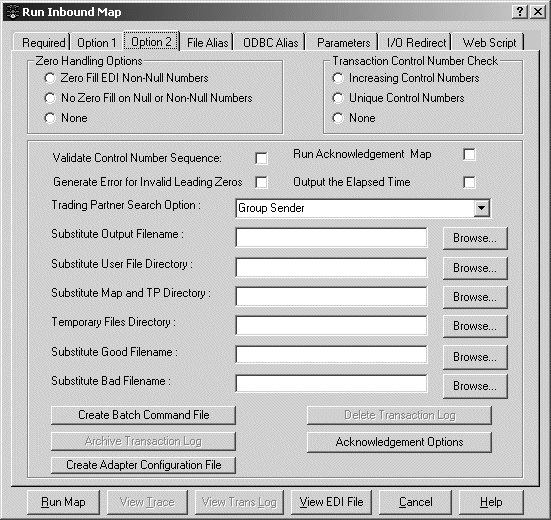
Zero Handling Options – choose one of the following:
Zero Fill EDI Non-Null Numbers to fill incoming elements that are not blank with zeroes
No Zero Fill on Null or Non-Null Numbers to map numeric data exactly as it appears in the map
None to do nothing to incoming elements
Transaction Control Number Check – choose one of the following:
Increasing Control Numbers to check for ST control numbers within a group segment
Unique Control Numbers to check for unique ST control numbers
None for no additional checking on the ST control number
Validate Control Number Sequence – checks the control numbers on the inbound EDI interchange and group-level envelopes to confirm that the current control number is one greater than the last control number received.
Run Acknowledgement Map – when selected, the program generates and returns a 997 Functional Acknowledgement to the sender. A Functional Acknowledgement tells the sender the status of the transaction that was sent.
Generate Error for Invalid Leading Zeros – Flags leading zeros in numeric X12 fields as an error on HIPAA compliance maps.
Output the Elapsed Time – when selected, the program saves the elapsed time of the run into the trace file when Short Trace is selected on the Option 1 tab. (The elapsed time is automatically saved when Long Trace is selected, but you must select this option to have the time saved when Short Trace is selected.)
The Trading Partner Search Option – specifies which sender and receiver fields in the incoming EDI envelopes are to be used in the trading partner lookup. Most EDI messages have both an inner and outer envelope, and each envelope includes both sender and receiver codes. For some standards, the sender and receiver codes on the outer envelope have qualifiers that define the type of code used. (The outer envelope is considered an enterprise address and the inner envelope is a division address. ECMap calls the outer envelope “interchange” and the inner envelope “group”.)
Using criteria specified in the Trading Partner Search Option text box, the program matches the data in the incoming EDI envelope to data in the trading partner database to determine which map to run and how to route the data. There are two trading partner lookup options for non-ODBC users. There are 15 options, and each uses a different combination of sender and receiver information. The seven reverse lookups are generally used in conjunction with compliance checking on outbound EDI. In reverse lookups, the sender information in the envelope is compared to the corresponding receiver information in the trading partner database and vice versa. The trading partner lookup options are listed on the next page:
The following are normal lookups used in compliance checking:
Normal lookups by |
Lookup made on |
Comments |
|---|---|---|
Group Sender |
|
Default lookup |
Interchange Sender |
|
The -e5 switch on the command line or in a batch command file. Available only for ODBC trading partner databases. |
Interchange/Group Sender |
|
The -e2 switch on the command line or in a batch command file. Available only for ODBC trading partner databases. |
Interchange Receiver |
|
The -e6 switch on the command line or in a batch command file. Available only for ODBC trading partner databases. |
Interchange/Group Receiver |
|
The -e4 switch on the command line or in a batch command file. Available only for ODBC trading partner databases. |
Group Sender and Receiver |
|
The -e1 switch on the command line or in a batch command file. Available only for ODBC trading partner databases. |
Interchange Sender and Receiver |
|
The -e7 switch on the command line or in a batch command file. Available only for ODBC trading partner databases. |
Interchange/Group Sender and Receiver |
|
The -e3 switch on the command line or in a batch command file. Available only for ODBC trading partner databases. |
Batch Sender |
|
The -e14 switch on the command line or in a batch command file. Available only for ODBC trading partner databases. |
Batch Receiver |
|
The -e15 switch on the command line or in a batch command file. Available only for ODBC trading partner databases. |
Batch Sender and Receiver |
|
The -e16 switch on the command line or in a batch command file. Available only for ODBC trading partner databases. |
Bin Number |
|
The -e17 switch on the command line or in a batch command file. Available only for ODBC trading partner databases. |
Processor Control Number |
|
The -e18 switch on the command line or in a batch command file. Available only for ODBC trading partner databases. |
Batch Sender and Bin Number |
|
The -e19 switch on the command line or in a batch command file. Available only for ODBC trading partner databases. |
Batch Sender and Processor Control Number |
|
The -e20 switch on the command line or in a batch command file. Available only for ODBC trading partner databases. |
Batch Receiver and Bin Number |
|
The -e21 switch on the command line or in a batch command file. Available only for ODBC trading partner databases. |
Batch Receiver and Processor Control Number |
|
The -e22 switch on the command line or in a batch command file. Available only for ODBC trading partner databases. |
The following are reverse lookups used in compliance checking:
Reverse lookups by |
Lookup made on |
Comments |
|---|---|---|
Reverse: Group Receiver |
|
The -er switch on the command line or in a batch command file. |
Reverse: Interchange Receiver |
|
The -e10 switch on the command line or in a batch command file. Available only for ODBC trading partner databases. |
Reverse: Interchange/Group Receiver |
|
The -e13 switch on the command line or in a batch command file. Available only for ODBC trading partner databases. |
Reverse: Interchange Sender |
|
The -e11 switch on the command line or in a batch command file. Available only for ODBC trading partner databases. |
Reverse: Interchange/Group Sender |
|
The -e12 switch on the command line or in a batch command file. Available only for ODBC trading partner databases. |
Reverse: Interchange Sender and Receiver |
|
The -e8 switch on the command line or in a batch command file. Available only for ODBC trading partner databases. |
Reverse: Interchange/Group Sender and Receiver |
|
The -e9 switch on the command line or in a batch command file. Available only for ODBC trading partner databases. |
Substitute Output Filename – allows you to override the name of the output application file. This should not be used if you are creating multiple output files. You can Browse for this.
Substitute User File Directory – allows you to override the location of the output files. This option may be used when you are creating multiple output files. You can Browse for this.
Substitute Map and TP Directory – allows you to specify a single location for the trading partner files and the map files and overwrite the map and trading partner directories specified on the Required tab of this window. You can Browse for this.
Temporary Files Directory – allows you to specify the location of the temporary split files that are created when the Multiple Files option is selected. You can Browse for this.
Substitute Good Filename – allows you to override the trade agreement and trade partner mailbox options by specifying the path and filename to substitute for the default good file of a compliance map. You can browse for this.
Substitute Bad Filename – Allows you to override the trade agreement and trade partner mailbox options by specifying the path and filename to substitute for the default bad file of a compliance map. You can browse for this.
![]() The maximum length of the Good and Bad filename path
is 255 characters.
The maximum length of the Good and Bad filename path
is 255 characters.
Create Batch Command File button – creates a DOS batch command file to automatically run the map from a command line. After you have selected all of the options for running the map, select Create Batch Command File button, and the Batch File Name window displays.
In the text box, enter the full path file name where the runmap script is stored and select OK. The program automatically creates a file that includes remarks and the runmap executable followed by the switches that correspond to the options selected on the tabs of the Run Inbound Map window.
A sample batch command file would appear as follows:
REM Windows/UNIX Inbound Run Command REM Inbound Trace file will be in c:\maps\megaproject\bigcompany REM Log Messages will be in ODBC With Connection String "DSN=ODBCLog" wrmi32 c:\maps\data\hlthinq.x12 -sl "DSN=ODBCLog" -dg c:\maps\megainsurance\biglab -dt "c:\maps\megainsurance\biglab" -it -o -b -wx 0
If you are using an ECMap batch command file in a UNIX environment, replace wrmi32 (the runmap executable) with mapinrun. Refer to ECRTP Reference Guide for an explanation of individual map switches.
The batch command file can be:
Executed separately from ECMap
Incorporated in another batch file
Called from another application.
You can edit the switches in the file, and you can cut and paste information from the file – such as the runmap switches - for use elsewhere. To run the map from a DOS command line, you must add .bat to the file name.
If you are using an ECMap batch command file in a Windows NT environment and the map must execute before other processing continues, insert && before the wrmi32 command line.
Archive Transaction Log button – allows you to archive the sequential transaction log data. Enter the Destination File Name (full path) where you will store the archived transaction logs in the runmap dialog box.
Delete Transaction Log button – allows you to delete the previous sequential transaction log data. This is mostly used when you are testing.
Acknowledgement Options button – when selected, displays the Build Acknowledgement window. It has seven of the eight tabs on the Run Map window – Required, Option 1, Option 2, File Alias, ODBC Alias, Parameters, and I/O Redirect. It also has buttons at the bottom of the window – Run Map, OK, View Trace, View Trans Log, View EDI File, Cancel, and Help.
Refer to the section Building a Functional Acknowledgment, which follows this section on Running an Inbound Map. A functional acknowledgement is a transaction set (997) transmitted by the receiver of an EDI transmission to the sender, indicating receipt and syntactical acceptability of data transmitted according to the ASC X12 standards. The Functional Acknowledgement allows the receiving party to report back to the sending party problems encountered by the syntax analyzer as the data is interpreted. It is not intended to serve as an acknowledgement of data content.