Enter the following on the Option 1 tab of the Run Inbound Map window:
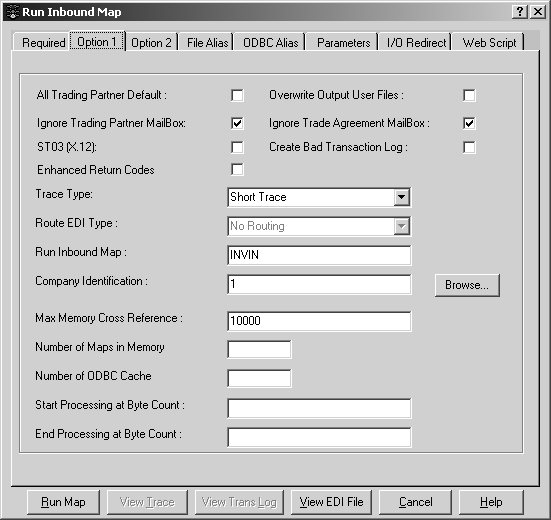
All Trading Partner Default – when selected, the program defaults to the ALL Trade Partner if it does not find a trade agreement for the trading partner when the map is run. This is useful when all data will first be processed through a specific map (such as a compliance map) and then processed through an actual map or when data may be received from trading partners that have not been set up or linked with this map. It allows the data to be processed when no valid trade agreement is in the trading partner database for this data set.
Ignore Trade Agreement Mailbox – when selected, the program does not use the override mailbox set up on the Overrides tab of the Trade Agreement window. EDI data is routed to the trading partner mailbox unless it is not ignored. (The trading partner mailbox is set up on the General tab of the Trading Partner window.) If the trading partner mailbox is ignored, no routing takes place.
ST03(X12) – when selected, the RTP uses ST03 as part of the trading partner lookup for X12 maps. The default is not to use ST03 since it was not added until version 4030 and is an optional element. If ST03(X12) is selected and the X12 data does not contain an ST03 element, the program still includes ST03 in the lookup key, but the lookup is done on a blank value. The ST03(X12) check box is active only when the type of map is X12.
Ignore Trading Partner Mailbox – when selected, the program does not use the mailbox set up for the trading partner on the General tab of the Trading Partner window. Instead, the program routes EDI data to the trade agreement IN mailbox — if it exists and is not ignored. (The trade agreement mailbox is set up on the Overrides tab of the Trade Agreement window.) If the trade agreement mailbox does not exist or is ignored, no routing takes place.
Overwrite Output User Files – when selected, the output created when the map is run overwrites previous output, rather than being appended to the file.
Create Bad Transaction Log – select to create a log of transactions that fail to meet compliance standards
Enhanced Return Codes – select to add new return codes (for compliance maps only) that provide more information to the calling program. Based on the return value, the user can determine the next step in the process. The return codes reflect the following information:
At least one interchange or group is in error implying a TA1 map should be run
At least one group or transaction is in error, implying a 997 map should be run.
At least one good transaction is present, implying a translation map should be run
Trace Type – can be Short Trace, Long Trace, or No Trace. If you choose:
Short Trace – the program produces a listing of only the errors that were encountered during mapping or the message “Maprun complete. No errors detected.” You would generally choose this option after debugging the map.
Long Trace – the program produces a very detailed listing of the program activities that took place during mapping. You would generally choose this option while you are debugging the map.
No Trace – the program produces no listing. You would generally choose this option after the map goes into production.
Route EDI Type – you may leave the text box blank or you may choose No Routing, Route In, Route Out, Route Good, Route Bad, or Route Other. Choosing a routing option allows you to pass the EDI data directly into a specific trading partner mailbox (IN, OUT, GOOD, BAD, or OTHER) and into a specific file in that mailbox (if you specified a file name on the Overrides tab of the Trade Agreement window). If Ignore Trading Partner Mailbox is selected, this option is not available.
Run Inbound Map – allows you to enter the name of a map (without the.map extension) to run. Although you are still required to enter a Trading Partner Directory on the Required tab and Company Identification on this tab, neither trading partner nor company information is referenced when the map is run. The RTP automatically runs this map and does not perform a trading partner lookup to find the map to run.
Company Identification – allows you to associate a specific company profile with this map. ECMap allows you to create multiple company profiles and associate each of them with a unique Profile Number, which is entered on the Company ID window during company setup. This allows a company to have multiple “Sender IDs” - and thus to respond to the varying requirements of multiple trading partners. If you choose Browse, the Select Company Id window displays a list of all company profiles available. Double-click a profile, and the program enters the profile number associated with the profile in this text box.
Max Memory Cross Reference – is the maximum allowable number of entries in a cross-reference table for memory lookups. If the entries in any single table exceed the number entered in this text box, then that table is not stored in memory and the lookups for that table go to disk. The default size is 10,000 entries. (This option is ignored when the RTP is run on a Unix machine, where all tables are stored in memory.)
Number of Maps in Memory – is the maximum number of maps that can be cached in memory at one time. An entry in this text box informs the RTP to keep multiple maps open simultaneously, up to the number entered in this text box. If no entry is made, the default of 0 maps is used and the program does not cache any maps in memory. Once the maximum number of open maps is reached, each new map must replace an open map. The program uses an algorithm to determine which of the open maps is the least frequently used and replaces that map with the new map.
Number of ODBC Cache – Specifies the maximum number of ODBC connections cached. The default is 0.
Start Processing at Byte Count – is used to designate the specific character (byte) at which processing of the incoming EDI file begins. When only specific portions of large data files need to be processed, this option saves the time of reading through the preceding data.
End Processing at Byte Count is used to designate the specific character (byte) at which processing of the incoming EDI file ends. When only specific portions of large data files need to be processed, this option saves the time of reading through the following data.